Overview
This chapter explains how to download the software and perform the initial installation of a Nasuni Edge Appliance or Nasuni Management Console (NMC) on a virtual platform.
For additional information on the initial configuration of a Nasuni Edge Appliance, see Nasuni Edge Appliance Initial Configuration Guide. For additional information on the initial configuration of the NMC, see Nasuni Management Console Guide.
Warning: IF YOU EVER NEED TO TRANSITION FROM ONE HYPERVISOR PLATFORM TO A DIFFERENT HYPERVISOR PLATFORM, DO NOT USE ANY OF THE MIGRATION TOOLS OF EITHER HYPERVISOR PLATFORM. INSTEAD, PERFORM A RECOVERY PROCEDURE, USING THE NEW HYPERVISOR PLATFORM AS THE DESTINATION. FOR DETAILS, SEE NEA RECOVERY OR NMC RECOVERY GUIDE.
Warning: DO NOT ATTEMPT TO RESTORE FROM A VIRTUAL MACHINE SNAPSHOT OR BACKUP. ATTEMPTING TO RESTORE FROM A VIRTUAL MACHINE SNAPSHOT OR BACKUP PUTS THE EDGE APPLIANCE IN AN UNKNOWN STATE IN RELATION TO THE NASUNI ORCHESTRATION CENTER (NOC), AND REQUIRES A DISASTER RECOVERY PROCESS TO BE RECOVERED. THIS MIGHT RESULT IN DATA LOSS.
Important: Installing third-party software on Nasuni appliances is not allowed.
Tip: In the Nasuni model, customers provide their own cloud accounts for the storage of their data. Customers should leverage their cloud provider's role-based access and identity access management features as part of their overall security strategy. Such features can be used to limit or prohibit administrative access to the cloud account, based on customer policies.
Downloading Nasuni Edge Appliance or NMC Software
A Nasuni Edge Appliance or Nasuni Management Console (NMC) can run as a virtual appliance on your network and is distributed as a downloadable image. You need to register on the Nasuni Web site for a user account and password to access the download page.
To download Nasuni Edge Appliance or NMC software from the Nasuni Web site:
Log in to your Nasuni account Web site ( https://portal.nasuni.com/) and click Install Software.
The Installs page appears.
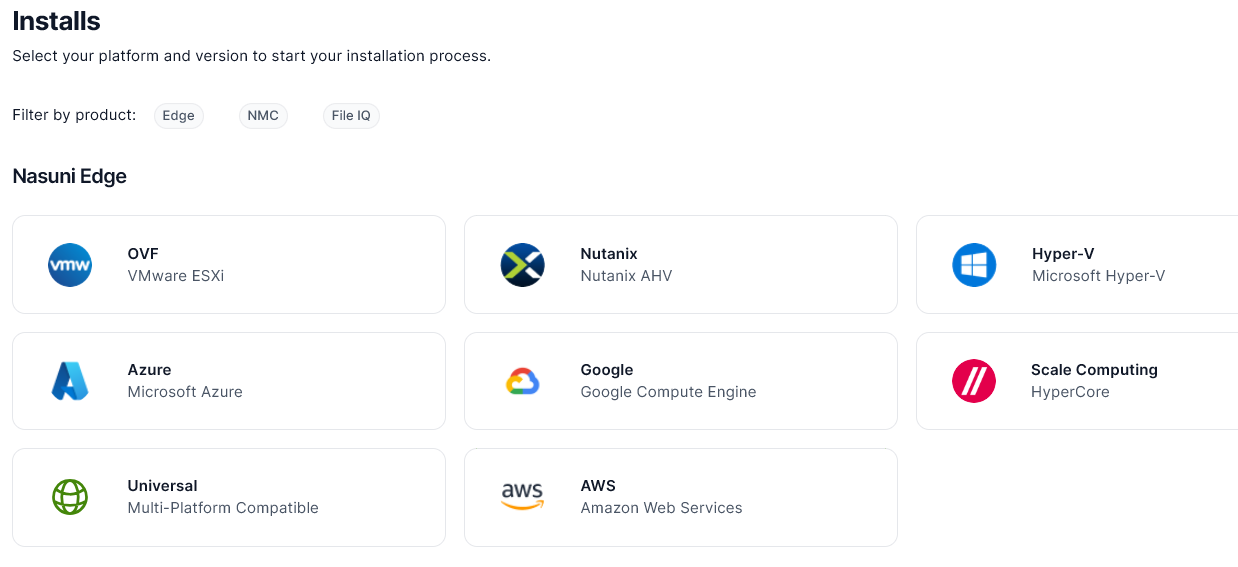
Select the appropriate format for your virtual environment from these choices:
AMAZON EC2: Follow the instructions to continue installation using appliance AMIs.
AZURE FORMAT: A .
vhdfile, appropriate for Microsoft Azure environments.GOOGLE CLOUD FORMAT: A
disk.rawfile contained in a .tar.gzfile, appropriate for Google Cloud environments.HYPER-V FORMAT: Hyper-V format is appropriate for Microsoft Hyper-V environments:
versions 2019 and later.
NUTANIX FORMAT: A .
qcow2file appropriate for Nutanix AHV environments.SCALE FORMAT: A file appropriate for Scale HyperCore environments.
OVF FORMAT: OVF format is appropriate for VMware ESXi 7.0 and above environments.
From the drop-down list, select an available release for the Edge Appliance or NMC. The list of available releases can change.
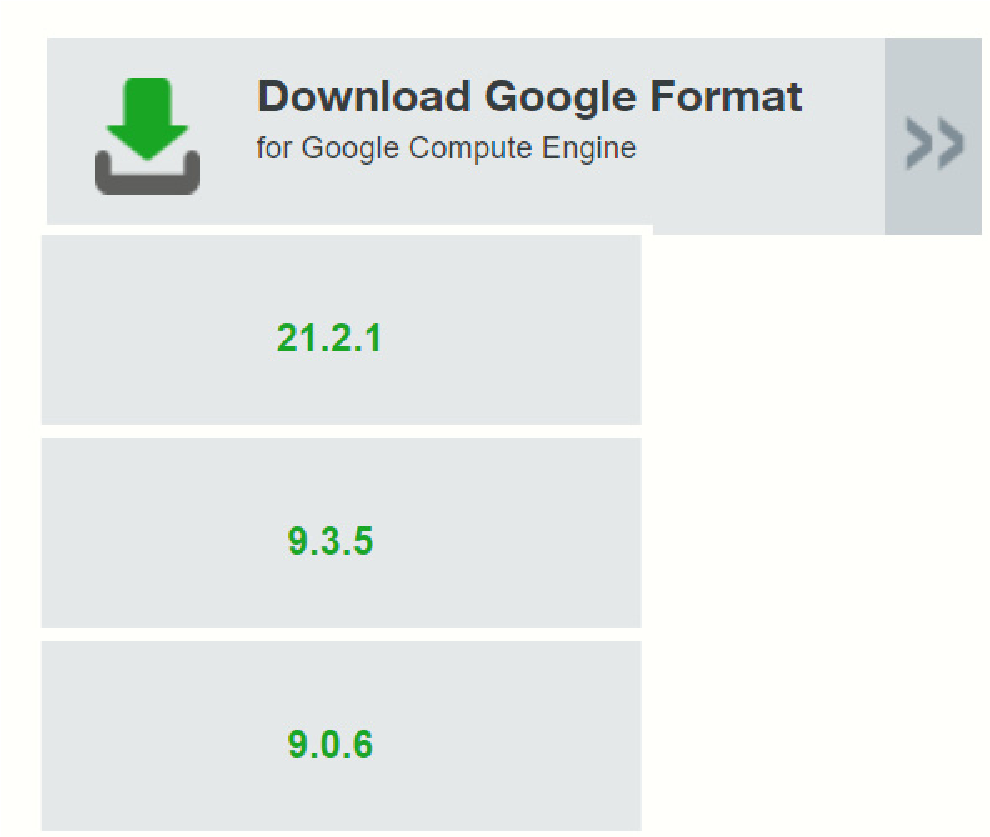
Sample release drop-down list.
Note: If you are running a recovery procedure, select the same version family as your existing Edge Appliance to ensure software compatibility. For example, if the existing Edge
Appliance is running version 9.5.1, you could select version 9.5.4 (which is in the same 9.5.x version family), but not version 9.7.1 (which is in a different version family). If you need to use a different version than those offered, contact Nasuni Customer Support.
Tip: For update paths, see Compatibility and Support.
Note: You can perform the Recovery process to the same version of the software that you were running, or to a newer version than you were running, but not to an older version.
Note: If you already have the software installation file, you do not have to download it again. However, the software installation file must not be older than the version you are recovering.
Save the Nasuni Edge Appliance or NMC software .
zipfile to a location on your local drive.The amount of time to download the Nasuni Edge Appliance software file depends on your Internet connection. The file is approximately 4 GB in size.
The amount of time to download the NMC software file depends on your Internet connection. The file is approximately 3.5 GB in size.
Unzip the Nasuni Edge Appliance or NMC software file.
Installing a Nasuni Edge Appliance into Microsoft Hyper-V
You can run a Nasuni Edge Appliance in Microsoft Hyper-V. This section explains how to import a Nasuni Edge Appliance into Microsoft Hyper-V, which is included with Windows Server.
Warning: NASUNI CIFS SHARES DO NOT SUPPORT STORING MICROSOFT HYPER-V SYSTEM FILES USING SMB 3 CONNECTIONS.
Note: You should install Microsoft Hyper-V before performing this procedure.
Note: Ensure that you have downloaded the appropriate version for your Microsoft Hyper-V environment, as in step 2.
Important: Edge Appliances and the NMC must be configured with operational DNS servers and a time server (internal or external) within your environment.
Important: Installing third-party software on Nasuni appliances is not allowed.
Important: Nasuni VMs require UEFI boot and no longer support legacy BIOS.
Important: When using virtual machine Edge Appliances or NMCs, Nasuni recommends running under a hypervisor that is still supported by its vendor. If a customer runs an Edge Appliance or NMC on an unsupported hypervisor version, a warning is logged at boot time. The warning is of the form:
“Nasuni recommends running the Management Console on ESX 7.0 or later.”
Considerations for Microsoft Hyper-V
Hyper-V-based appliance installations are achieved by importing a copy of the virtual machine image. (See “Downloading Nasuni Edge Appliance or NMC Software”.) Because the settings and disks of the image remain in place after a successful deployment, many of these settings must be adjusted to suit the environment when deploying the virtual machine.
The settings that must be confirmed and adjusted include:
Disabling virtual machine checkpoints.
Setting a location for the Smart Paging File.
Setting an appropriate amount of RAM allocated to the virtual machine.
Default: 8 GiB.
Setting an appropriate number of virtual processors.
Default: 2 virtual processors.
Reconfiguring the virtual machine’s NUMA architecture.
Default: 1 NUMA node.
Adjusting the size of the Cache and Copy-On-Write disks.
Cache default: 250 GB.
COW default: 63 GB.
Connecting the virtual network adapter to an appropriate virtual switch.
Default: Not connected.
Upgrading the configuration version of the virtual appliance.
Default: 5.0.
Deployment
Before deploying a Nasuni Edge Appliance virtual machine, ensure that any virtual switches to be used by the appliance are properly configured. For best performance, the network adapters assigned to the virtual switches should not be shared with the management operating system, and should have singleroot I/O virtualization (SR-IOV) enabled, where possible.
Ensure that you have downloaded and extracted the appropriate version of the Nasuni Edge Appliance software for your Hyper-V environment. See “Downloading Nasuni Edge Appliance or NMC Software”.
To install a Nasuni Edge Appliance into Microsoft Hyper-V Server:
Launch Hyper-V Manager.
The Hyper-V Manager opens.
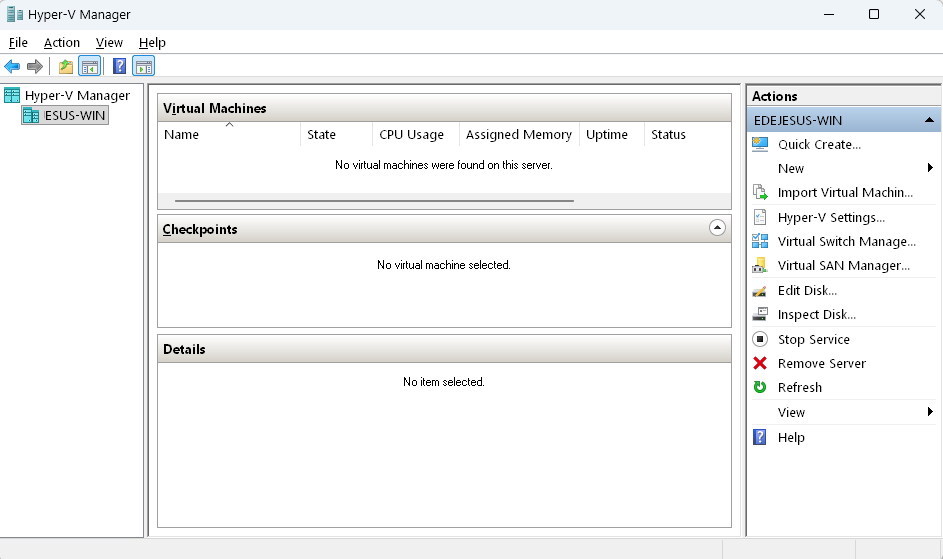
Click Action, then select Import Virtual Machine from the drop-down menu.
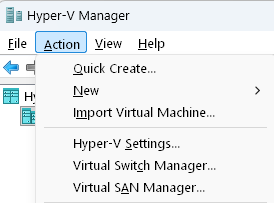
The Import Virtual Machine page appears. If the Before You Begin page appears, click Next.
The Locate Folder page appears.
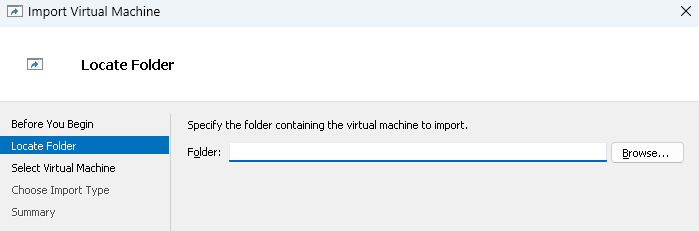
Click Browse and navigate to the location of the unzipped Nasuni Edge Appliance software.
Select the
Filerdirectory and click Select Folder.The selected directory appears in the Folder text box.
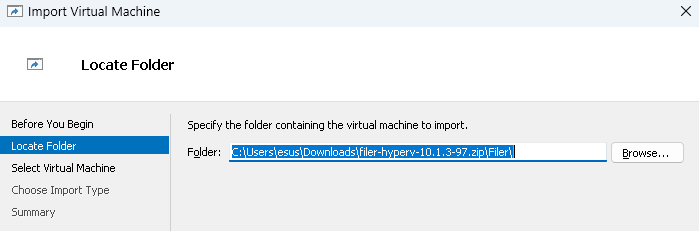
Click Next.
The Select Virtual Machine page appears. “
Nasuni Filer” should be highlighted.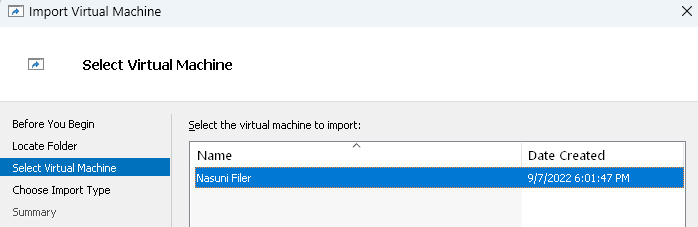
Click Next.
The Choose Import Type page appears.
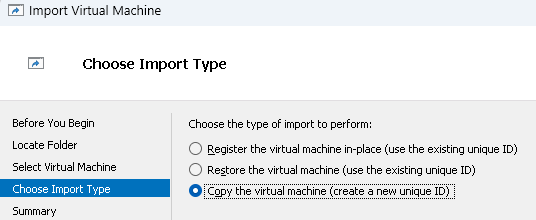
Select “Copy the virtual machine (create a new unique ID)”, then click Next.
The “Choose Folders for Virtual Machine Files” page appears.
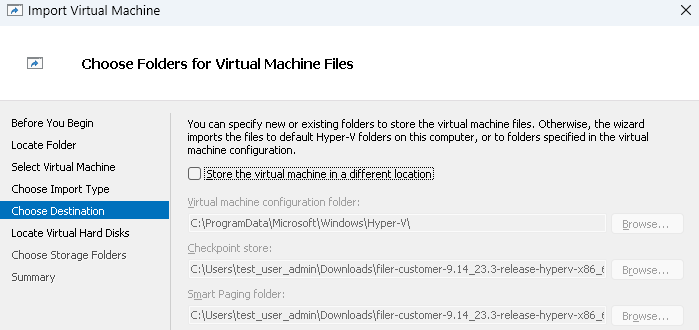
Either accept the default locations, or select the “Store the virtual machine in a different location” checkbox to select new file locations. Click Next.
Tip: If you install a Nasuni Edge Appliance to a location that is not the Windows default location, you might receive the “TestVM failed to start” error message. If so, remove and re-add the virtual hard drive using these steps:
Run Hyper-V Manager.
Right-click the settings of the virtual machine.
Find the Virtual Hard Drive, and click “Remove”.
Re-add the same Virtual Hard Drive.
Restart the virtual machine. It should boot successfully.
The “Locate Virtual Hard Disks” page appears.
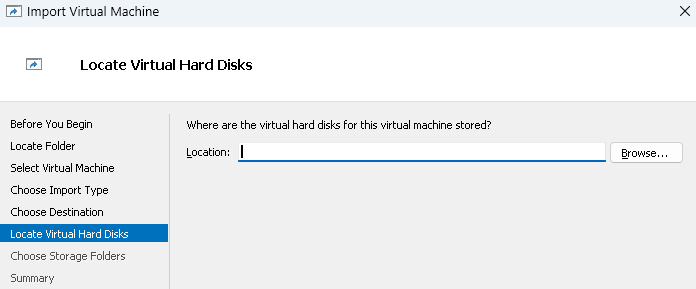
Click Browse, then navigate to the location where the virtual hard disks for the virtual machine are to be stored. Click Next.
The “Choose Folders to Store Virtual Hard Disks” page appears.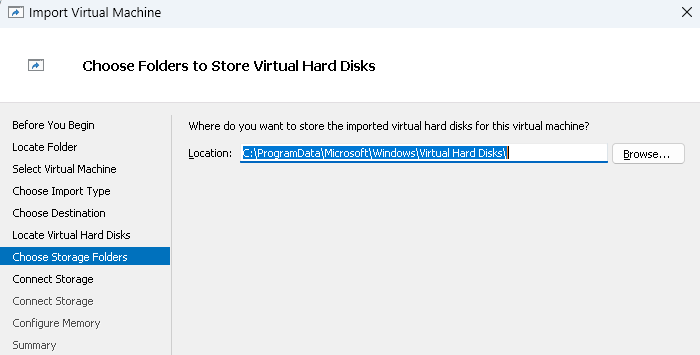
Either accept the default location, or click Browse to select a new location. Click Next.
The “Connect Storage” page appears.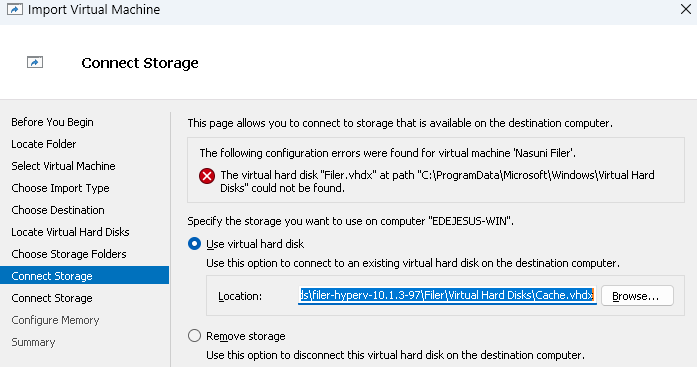
Select “Use virtual hard disk”, then click Browse and navigate to the configured virtual hard disk. Click Next.
The “Configure Memory” page appears.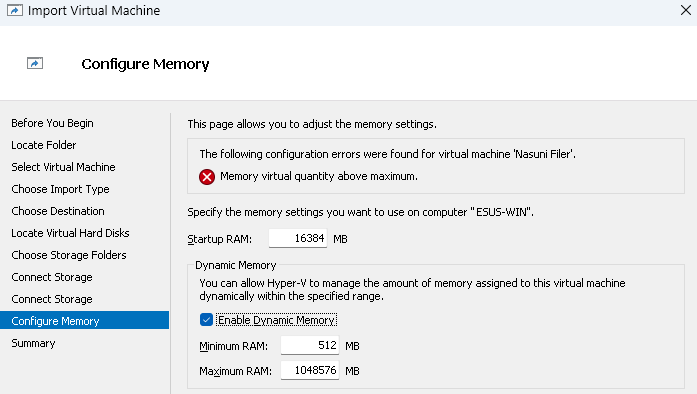
Specify the memory settings you want to use on the computer. Click Next.
The “Completing Import Wizard” page appears.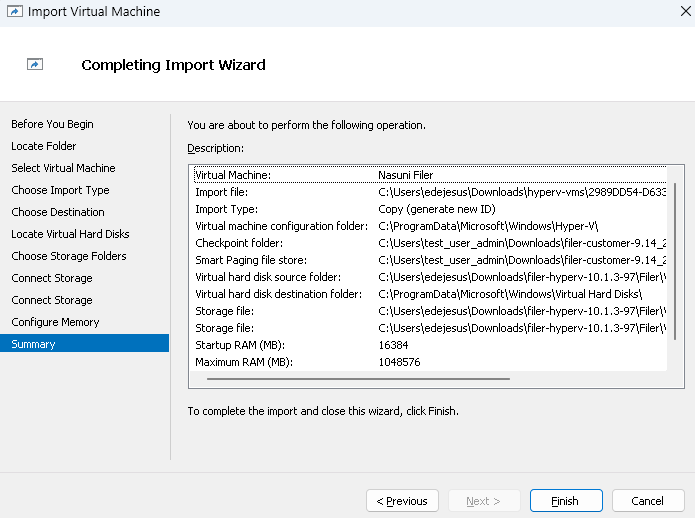
Review the selected settings.
If any settings are incorrect, click Previous and change the settings.
If all settings are correct, click Finish. The Nasuni Edge Appliance virtual machine is imported. This can take several minutes.Important: When using virtual machine Edge Appliances or NMCs, Nasuni recommends running under a hypervisor that is still supported by its vendor. If a customer runs an Edge Appliance or NMC on an unsupported hypervisor version, a warning is logged at boot time. The warning is of the form:
“Nasuni recommends running the Management Console on ESX 7.0 or later.”
After the import completes, the Nasuni Edge Appliance virtual machine appears in the Virtual Machines list as “Nasuni Filer”.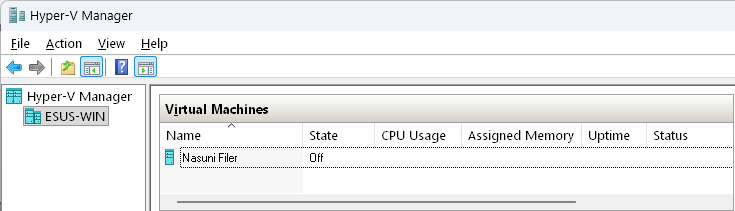
The Nasuni Edge Appliance virtual machine is initially Off.
You can now continue with “Configuring a Nasuni Edge Appliance”.
Configuring a Nasuni Edge Appliance
To configure the installation, follow these steps:
Launch Hyper-V Manager.
The Hyper-V Manager opens.

Hyper-V Manager.
To upgrade the configuration version, follow these steps:
In the Virtual Machines list, locate the Nasuni Filer virtual machine, and right-click it.
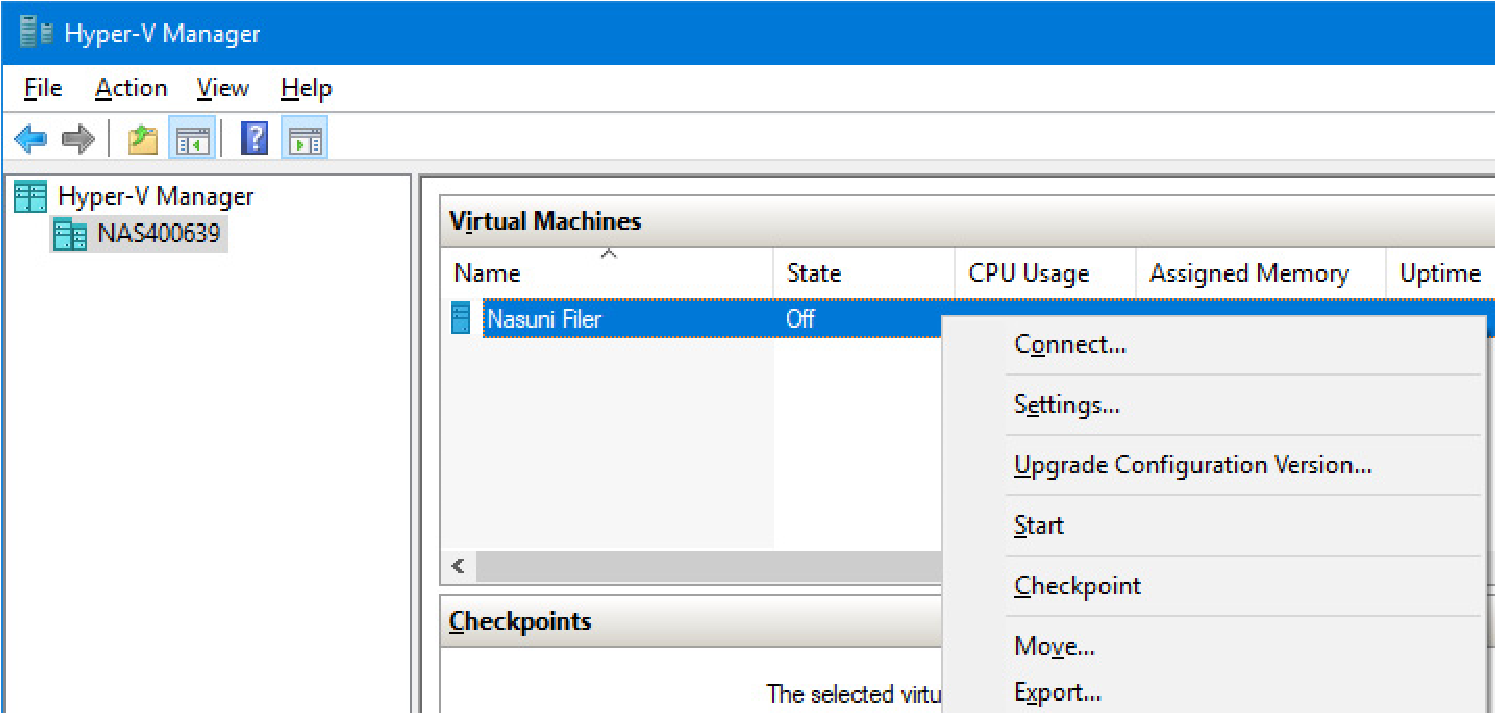
Virtual Machines menu.
From the drop-down menu, select Upgrade Configuration Version.
The Upgrade Configuration Version confirmation dialog box appears.
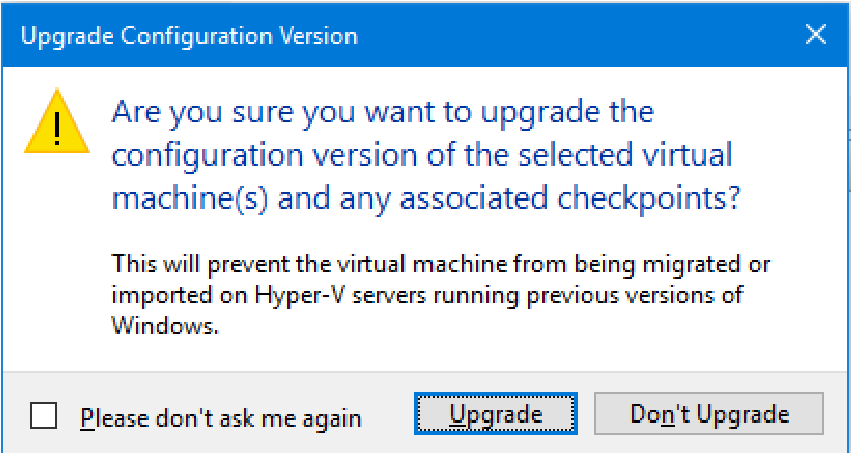
Upgrade Configuration Version dialog box.
Click Upgrade.
The configuration version is upgraded.
After the configuration version has upgraded, disable checkpoints by following these steps:
Important: Nasuni strongly recommends disabling Hyper-V checkpoints (also called Hyper-V snapshots), because attempting to restore from a Hyper-V checkpoint can ruin the installation.
Warning: DO NOT ATTEMPT TO RESTORE FROM A VIRTUAL MACHINE SNAPSHOT OR BACKUP.
ATTEMPTING TO RESTORE FROM A VIRTUAL MACHINE SNAPSHOT OR BACKUP PUTS THE EDGE APPLIANCE IN AN UNKNOWN STATE IN RELATION TO THE NASUNI ORCHESTRATION CENTER (NOC), AND REQUIRES A DISASTER RECOVERY PROCESS TO BE RECOVERED. THIS MIGHT RESULT IN DATA LOSS.
In the Virtual Machines list, locate the Nasuni Filer virtual machine, and right-click it.
From the drop-down menu, select Settings.
The Settings page appears.
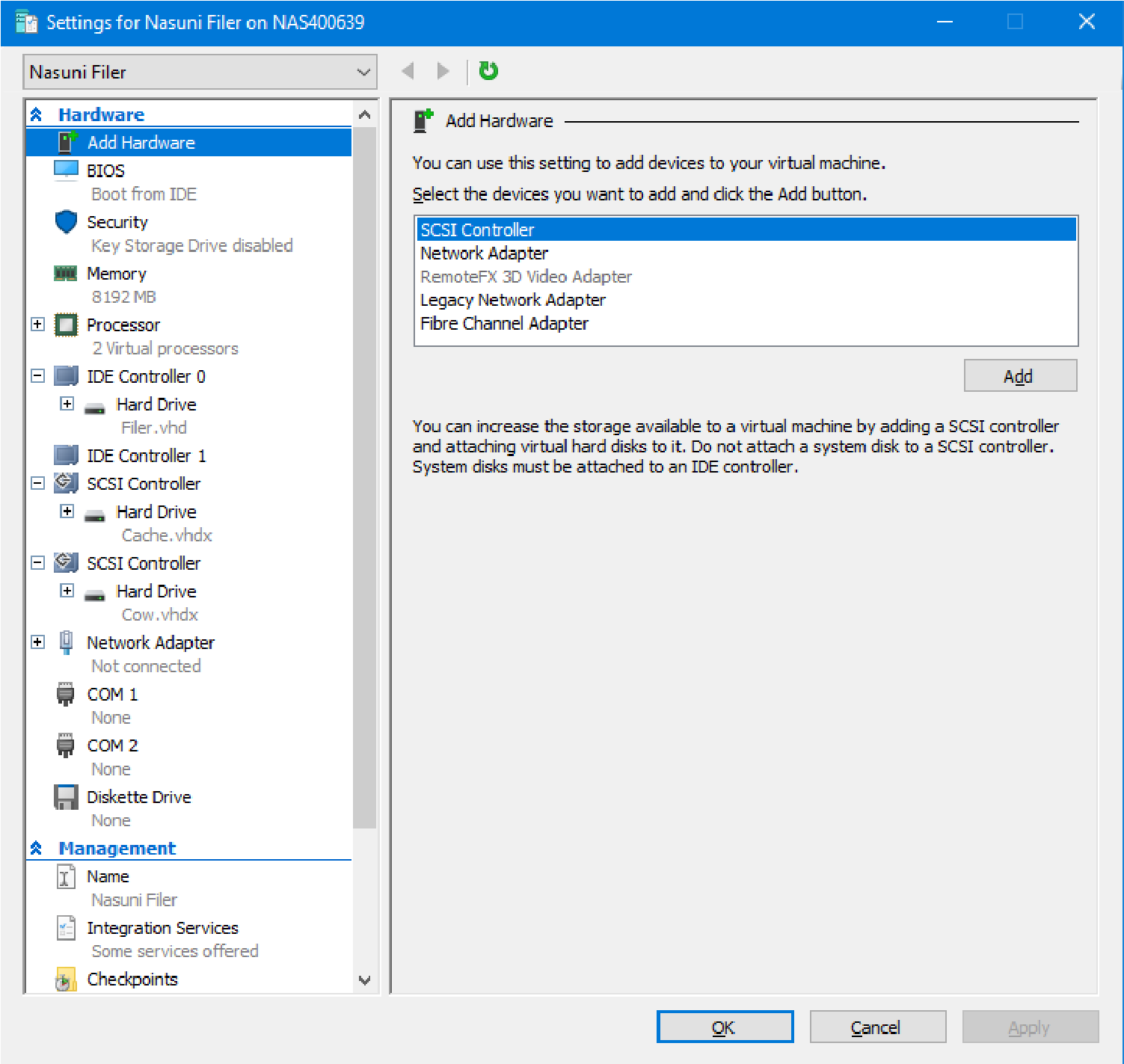
Settings page.
In the left-hand pane, under the Management section, click Checkpoints.
The Checkpoints screen appears.
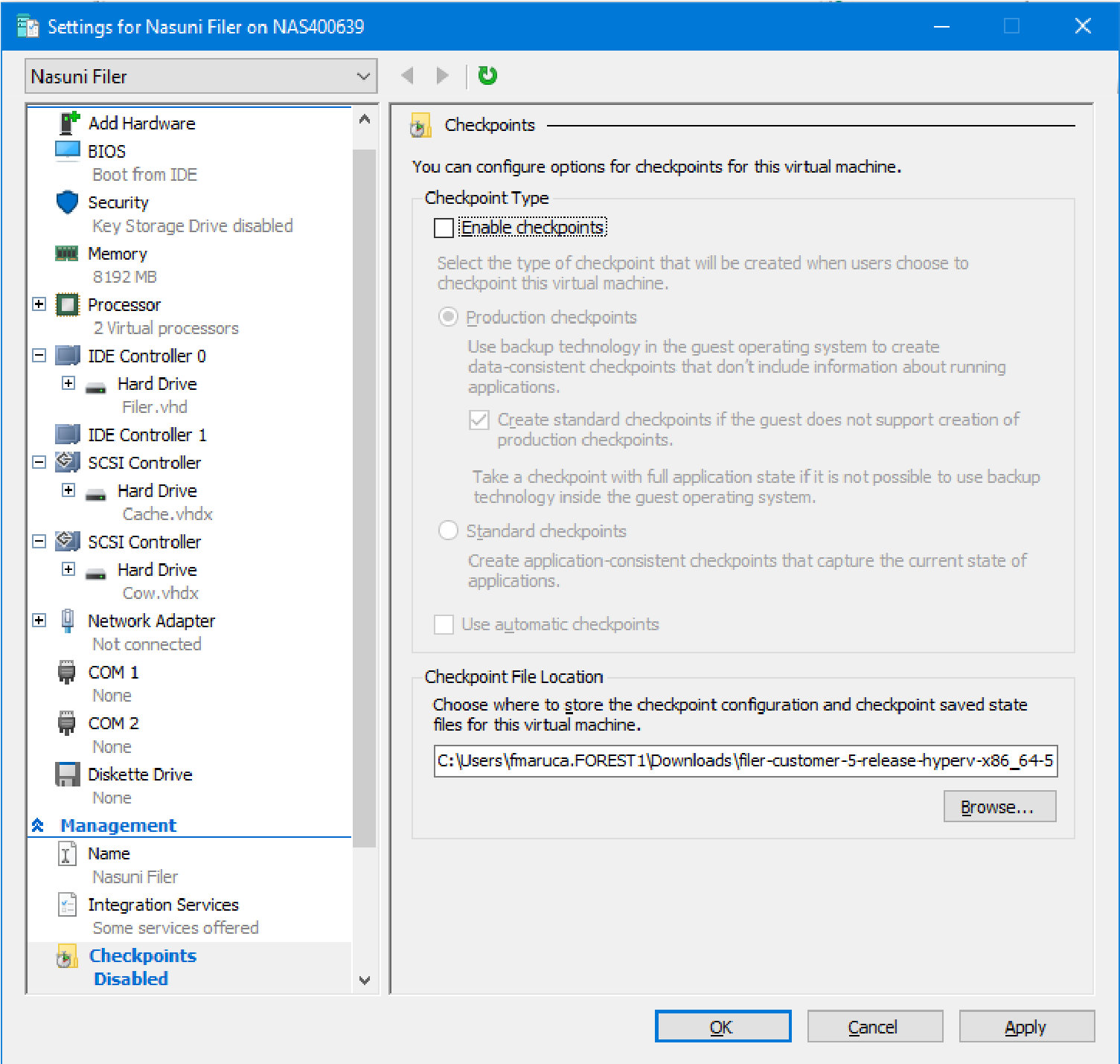
Checkpoints screen.
Ensure that the “Enable checkpoints” checkbox is not selected.
Click Apply, then click OK.
It is necessary to specify certain Integration Services in order to enable the hypervkvpd service to start on appliances.
Note: If you skip this step, a Health Monitor message might appear stating that services are unhealthy.
To specify Integration Services, follow these steps:
In the Virtual Machines list, locate the Nasuni Filer virtual machine, and right-click it.
From the drop-down menu, select Settings.
The Settings page appears.
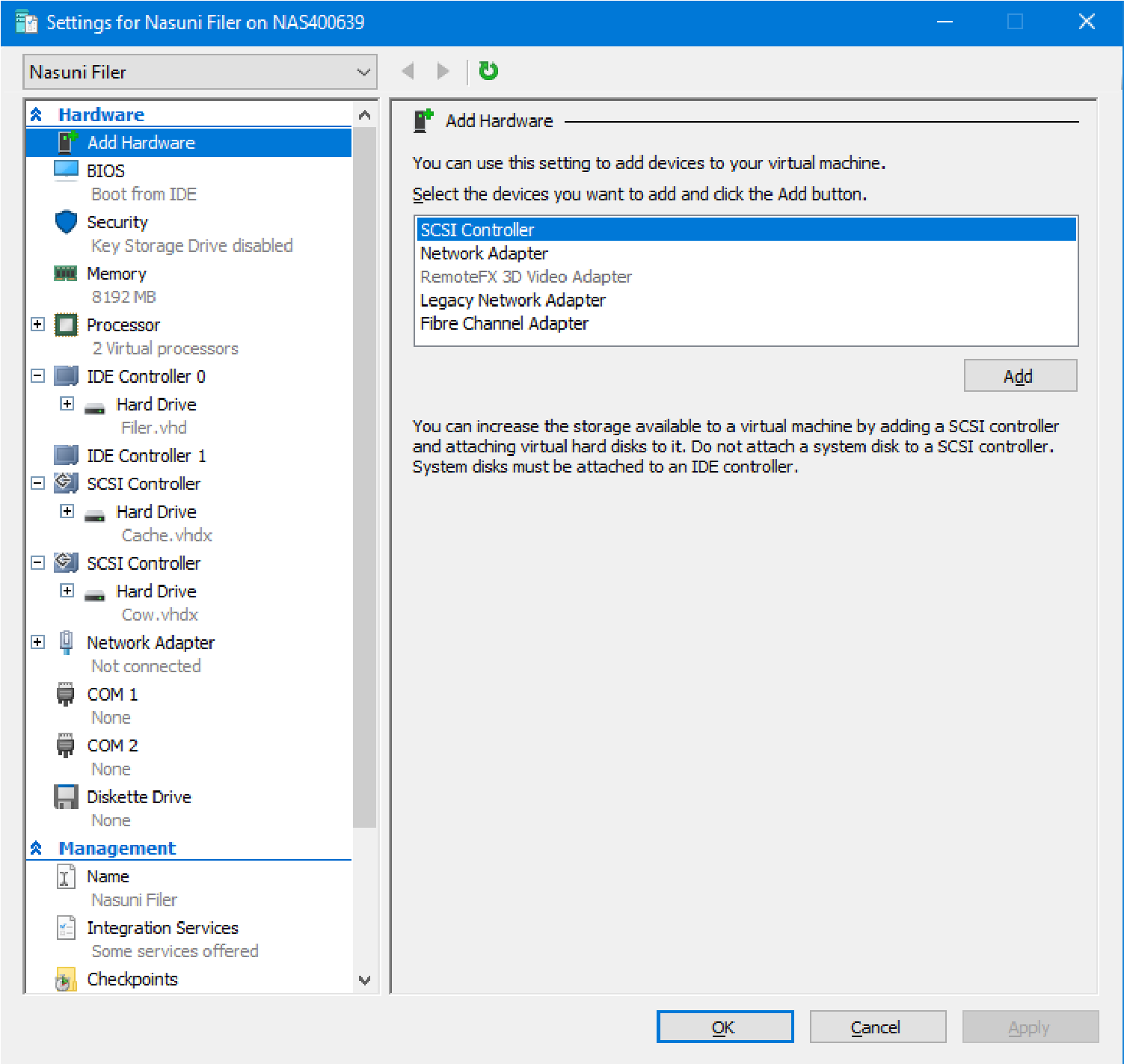
Settings page.
In the left-hand pane, under the Management section, click Integration Services.
The Integration Services screen appears.
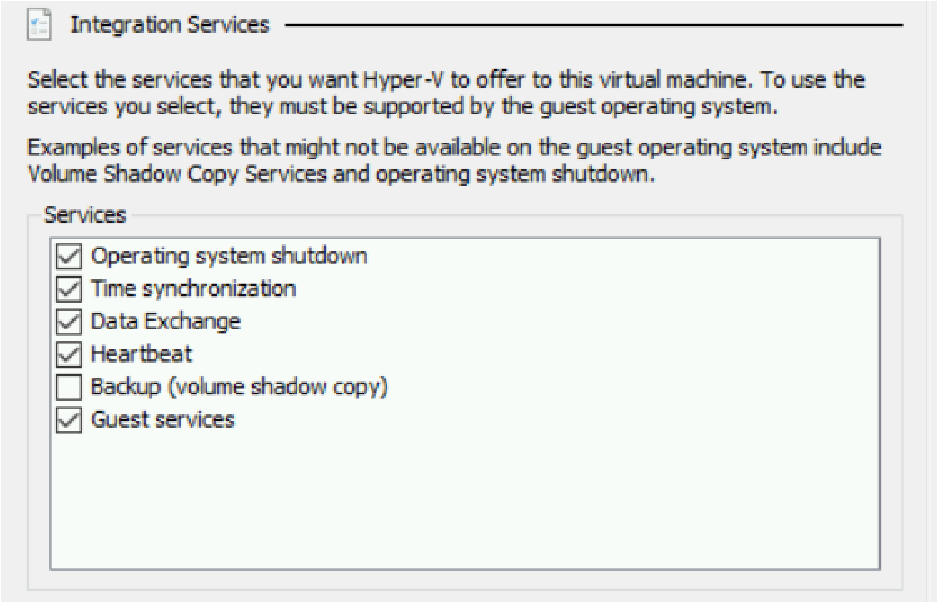
Integration Services screen.
Ensure that the “Data Exchange” and “Guest Services” checkboxes are selected.
Click Apply, then click OK.
If you deployed a Nasuni Edge Appliance virtual machine with the default file location settings, to specify the location of the Smart Paging File, follow these steps:
Right-click the Nasuni Filer virtual machine and click Settings from the drop-down menu.
In the left-hand pane, under the Management section, click Smart Paging File Location.
The Smart Paging File Location screen appears.
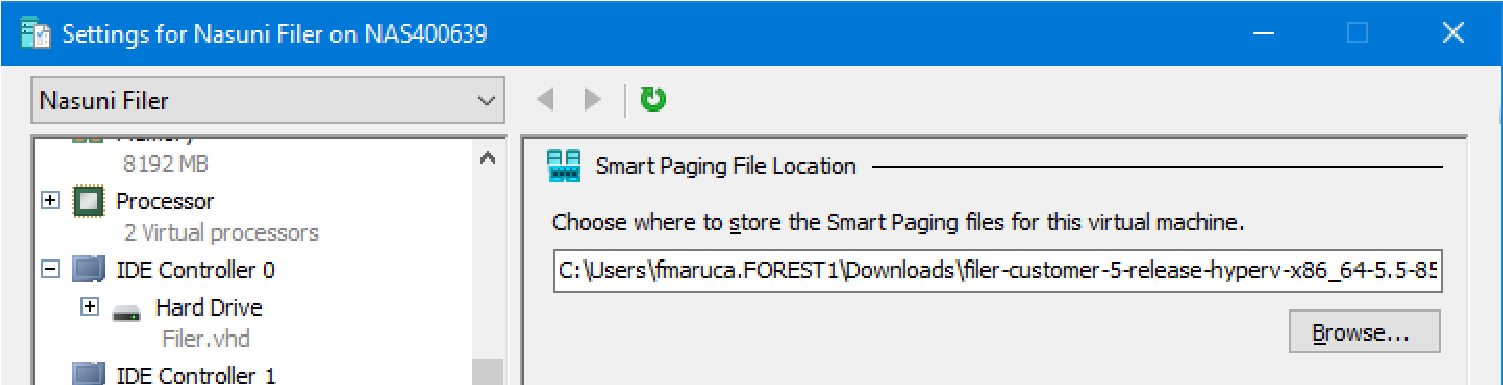
“Smart Paging File Location” screen.
Click Browse and navigate to a suitable location for the Smart Paging File.
This should be on a separate disk from the host’s operating system (usually C:).
Click Apply, then click OK.
To connect the virtual network adapter to a virtual switch, follow these steps:
Right-click the Nasuni Filer virtual machine and click Settings from the drop-down menu.
In the left-hand pane, under the Hardware section, click Network Adapter.
The Network Adapter screen appears.
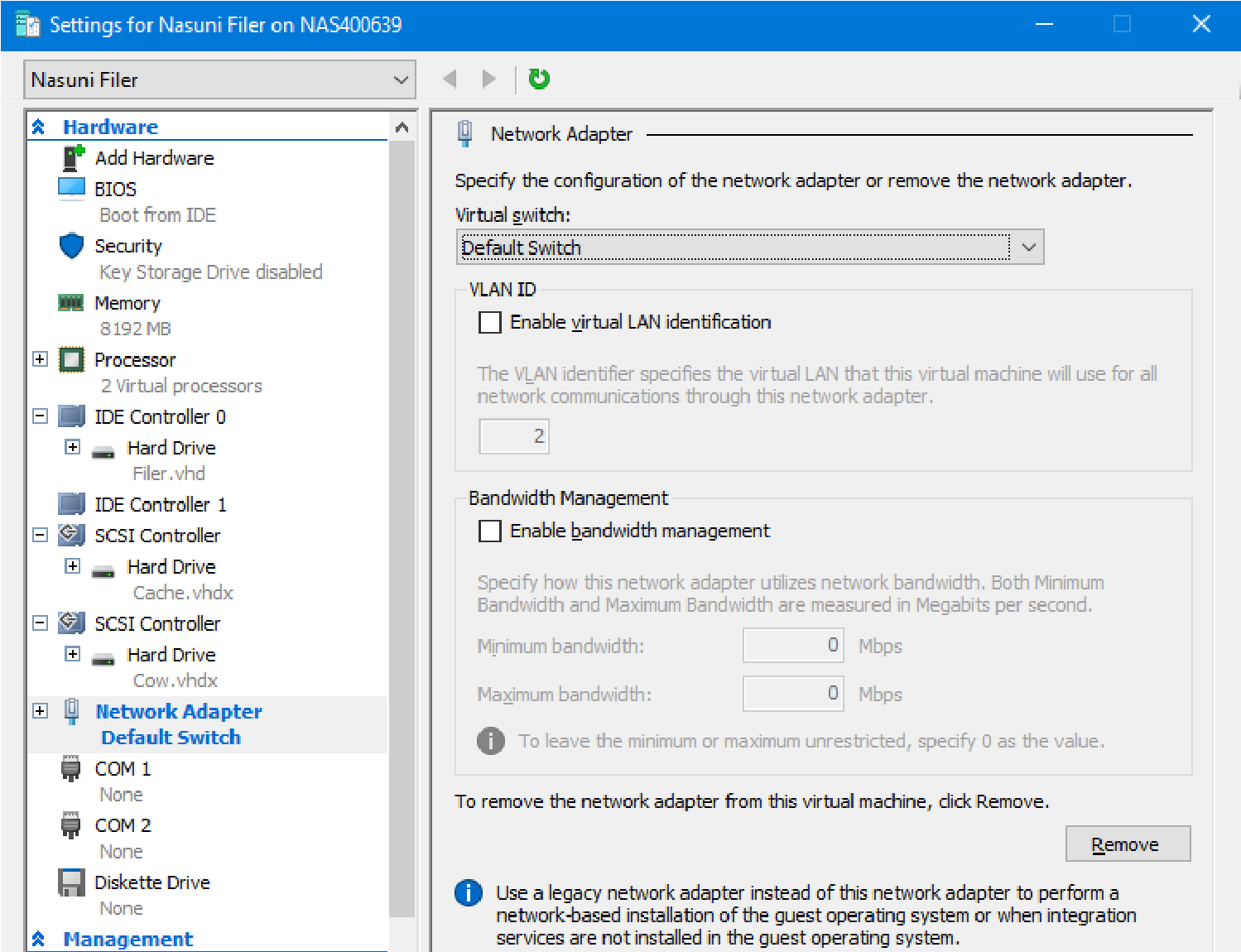
Network Adapter screen.
From the Virtual Switch drop-down menu, select a suitable virtual switch.
Click Apply, then click OK.
To specify the RAM memory to allocate to a Nasuni Edge Appliance, follow these steps:
Right-click the Nasuni Filer virtual machine and click Settings.
In the left-hand pane, under the Hardware section, click Memory.
The Memory screen appears.
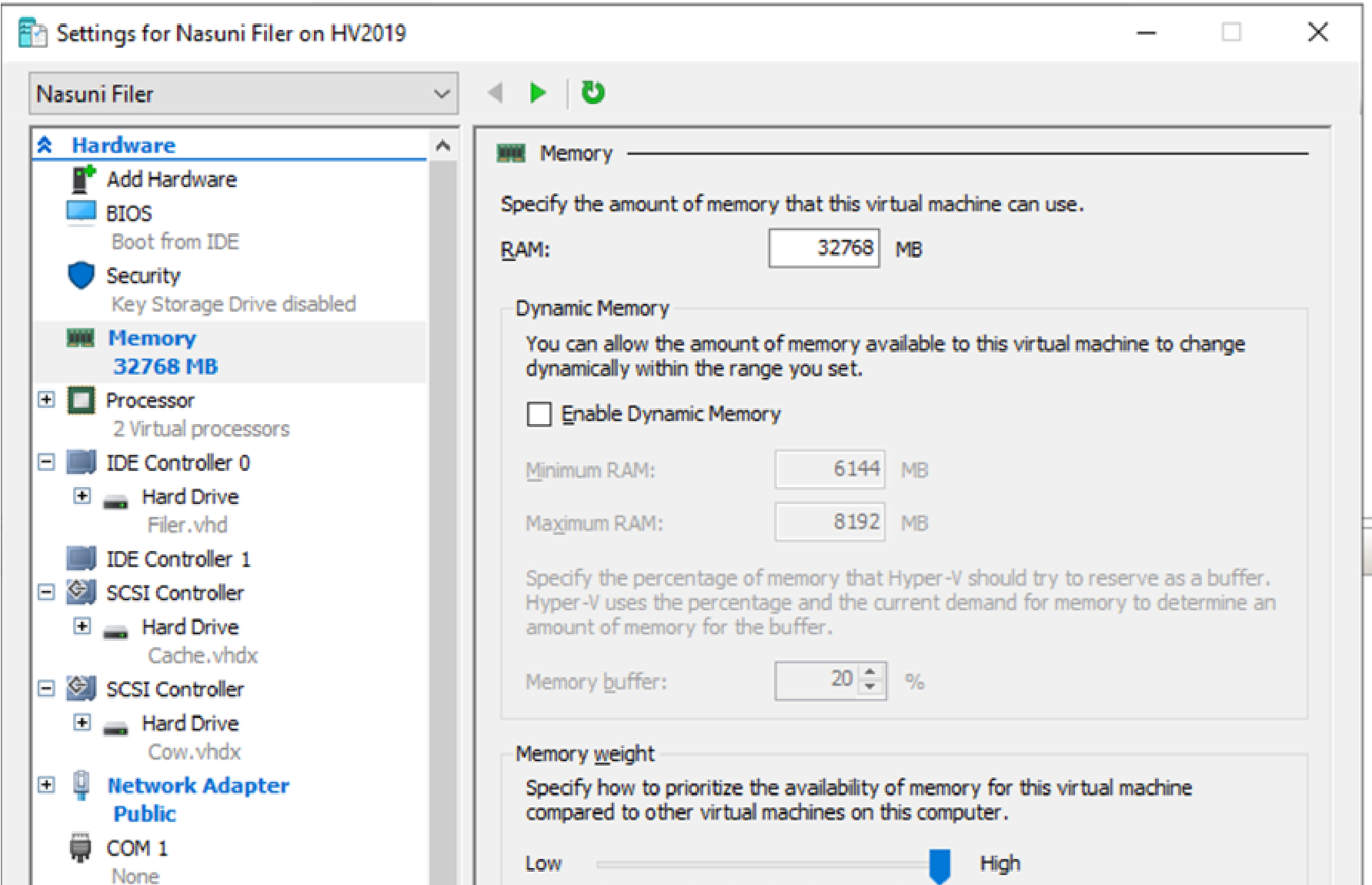
Memory screen.
In the RAM text box, enter the amount of RAM (in megabytes) to allocate to a Nasuni Edge Appliance.
Move the Memory weight slider to High.
Click Apply, then click OK.
To specify the number of virtual processors to allocate to a Nasuni Edge Appliance, follow these steps:
Right-click the Nasuni Filer virtual machine and click Settings.
In the left-hand pane, under the Hardware section, click Processor.
The Processor screen appears.
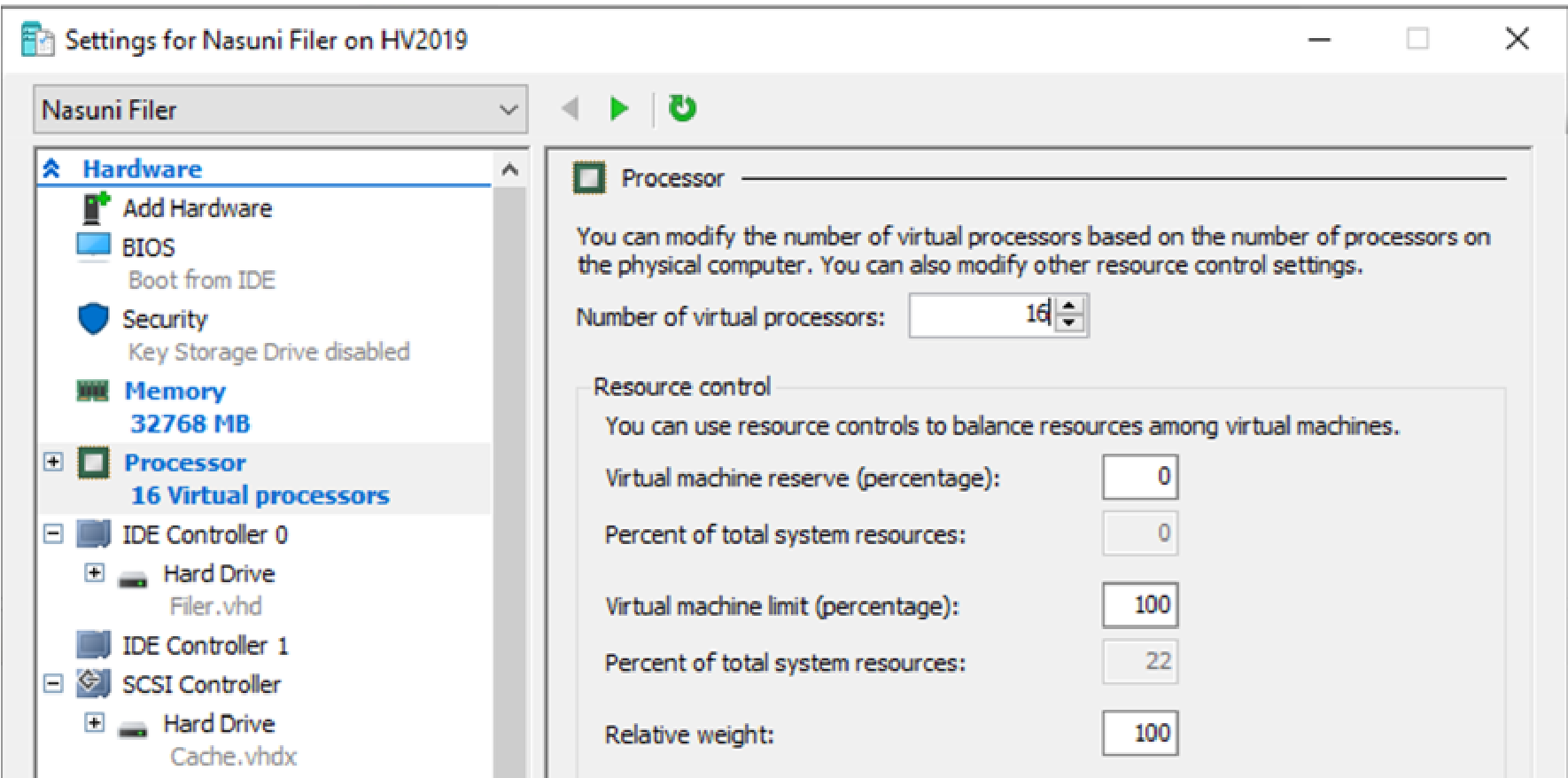
Processor screen.
In the Processor area, select the Number of virtual processors to allocate to a Nasuni Edge Appliance.
Click Apply, then click OK.
To configure NUMA topology, follow these steps:
Right-click the Nasuni Filer virtual machine and click Settings.
In the left-hand pane, under the Hardware section, click the + next to Processor, then click NUMA.
The NUMA Configuration screen appears.
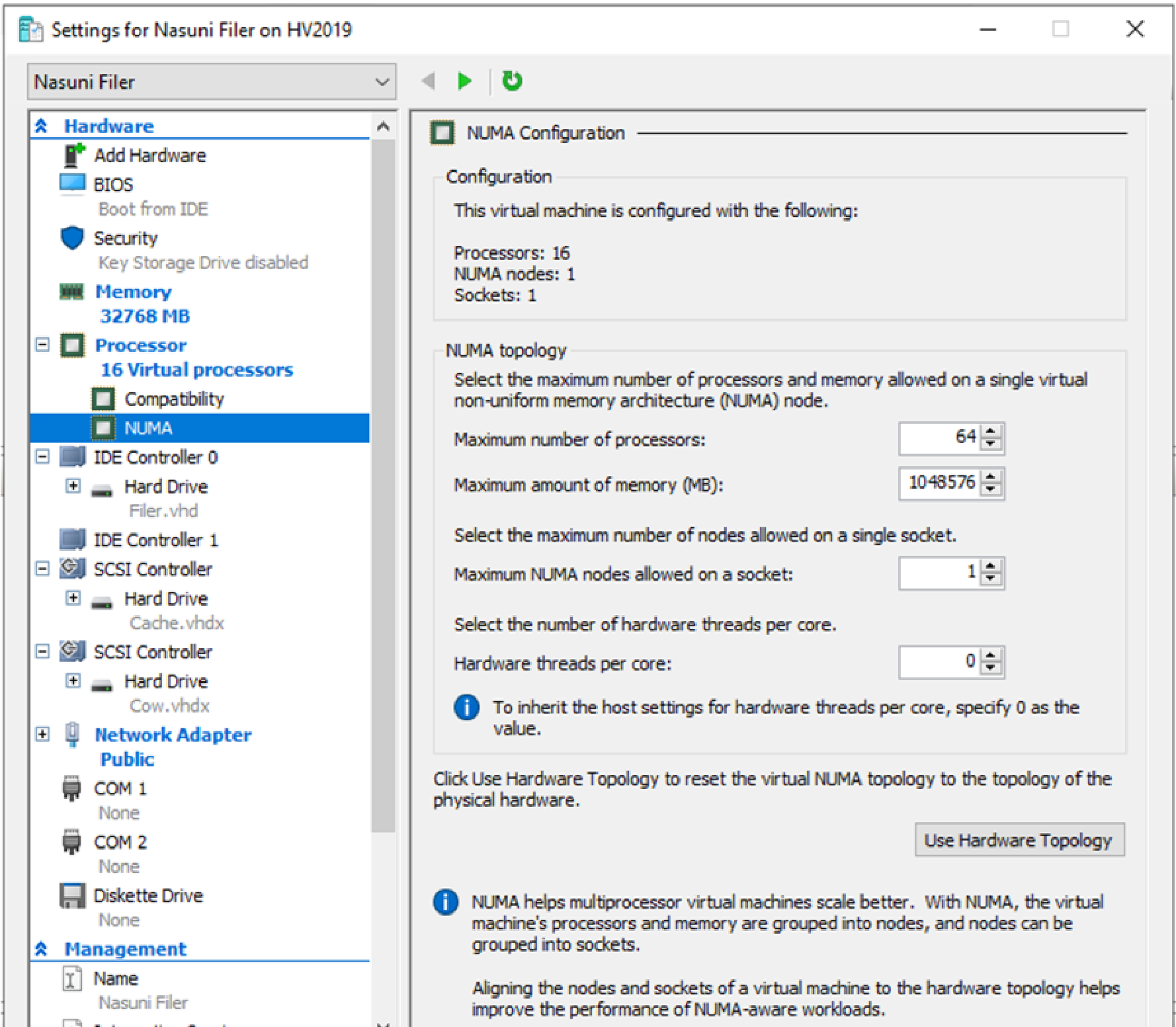
NUMA Configuration screen.
At the bottom of the NUMA Configuration screen, click Use Hardware Topology to ensure proper virtual NUMA layout.
Click Apply, then click OK.
To adjust the size of the cache and copy-on-write (COW) disks, follow these steps:
Right-click the Nasuni Filer virtual machine and click Settings.
In the left-hand pane, under the Hardware section, click the + next to the top SCSI Controller, then click Hard Drive Cache.vhdx.
The click Hard Drive screen appears.
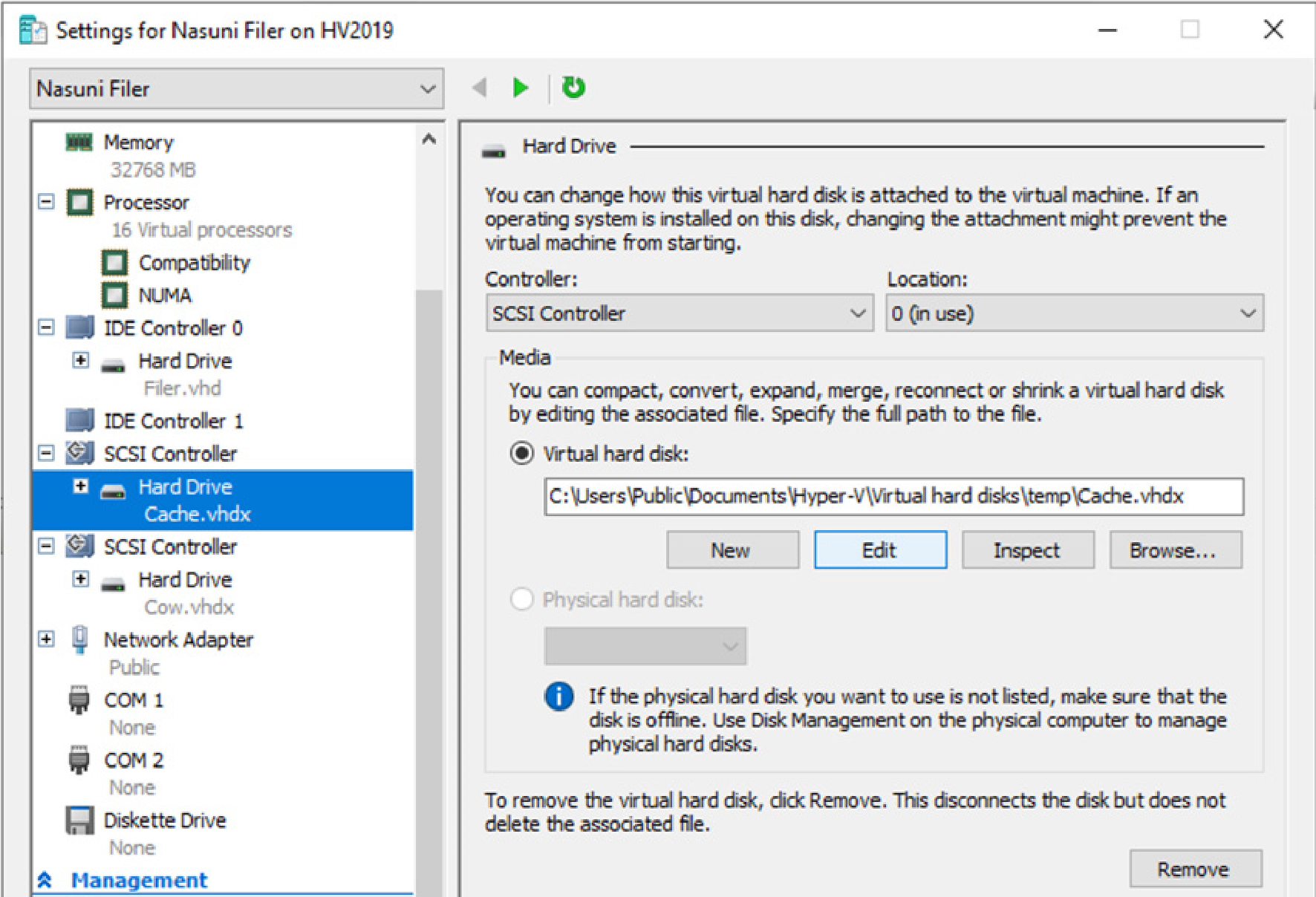
Hard Drive screen.
On the Hard Drive screen, in the Virtual hard disk area, click Edit.
The Locate Virtual Hard Disk page appears.
Click Next.
The Choose Action page appears.
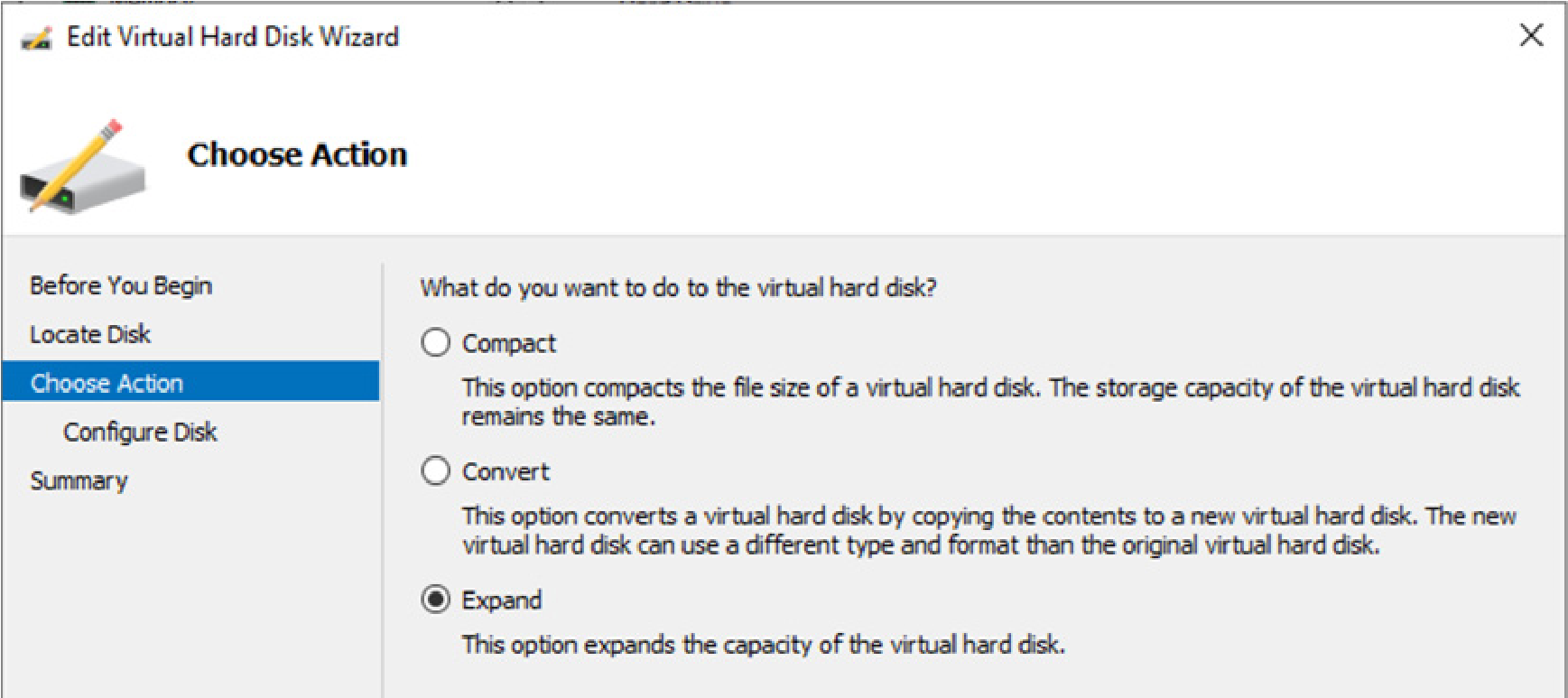
Choose Action page.
Select Expand, then click Next.
The Expand Virtual Hard Disk page appears.
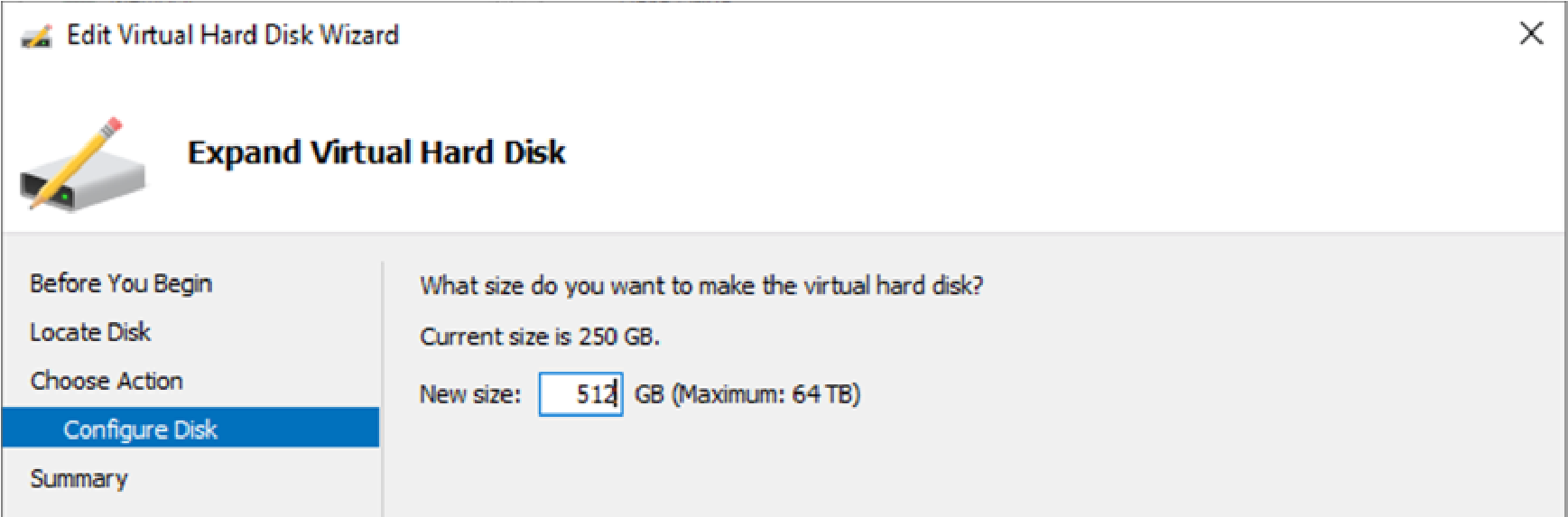
Choose Action page.
Enter a New size (in gigabytes) for a Nasuni Edge Appliance cache disk, then click Next. The Summary page appears.
Important: If multiple cache disks are provided before the first boot, Nasuni automatically provisions them as a striped set for best performance. Multiple cache disks must all be the same size, or the size of the smallest cache disk determines how much of each disk can be used. To add an additional cache disk after the first boot, contact Nasuni Support.
Review the settings, then click Finish.
In the left-hand pane, under the Hardware section, click the + next to the next SCSI Controller, then click Hard Drive Cow.vhdx. The Hard Drive screen appears.
On the Hard Drive screen, in the Virtual hard disk area, click Edit.
The Locate Virtual Hard Disk page appears.
Click Next.
The Choose Action page appears.
Select Expand, then click Next.
The Expand Virtual Hard Disk page appears.
Calculate the size of the copy-on-write (COW) disk to be ¼ of the cache disk. Enter the New size (in gigabytes) for a Nasuni Edge Appliance copy-on-write (COW) disk, then click Next. The Summary page appears.
Review the settings, then click Finish.
Click Apply, then click OK.
Nasuni recommends fixed disks for the cache disk and the COW disk. To convert the cache disk and COW disk specified in step 10 to fixed disks, see ” To convert a virtual hard disk”.
This completes the configuration procedure.
Booting a Nasuni Edge Appliance
Important: When using virtual machine Edge Appliances or NMCs, Nasuni recommends running under a hypervisor that is still supported by its vendor. If a customer runs an Edge Appliance or NMC on an unsupported hypervisor version, a warning is logged at boot time. The warning is of the form:
“Nasuni recommends running the Management Console on ESX 7.0 or later.”
Launch Hyper-V Manager.
The Hyper-V Manager opens.
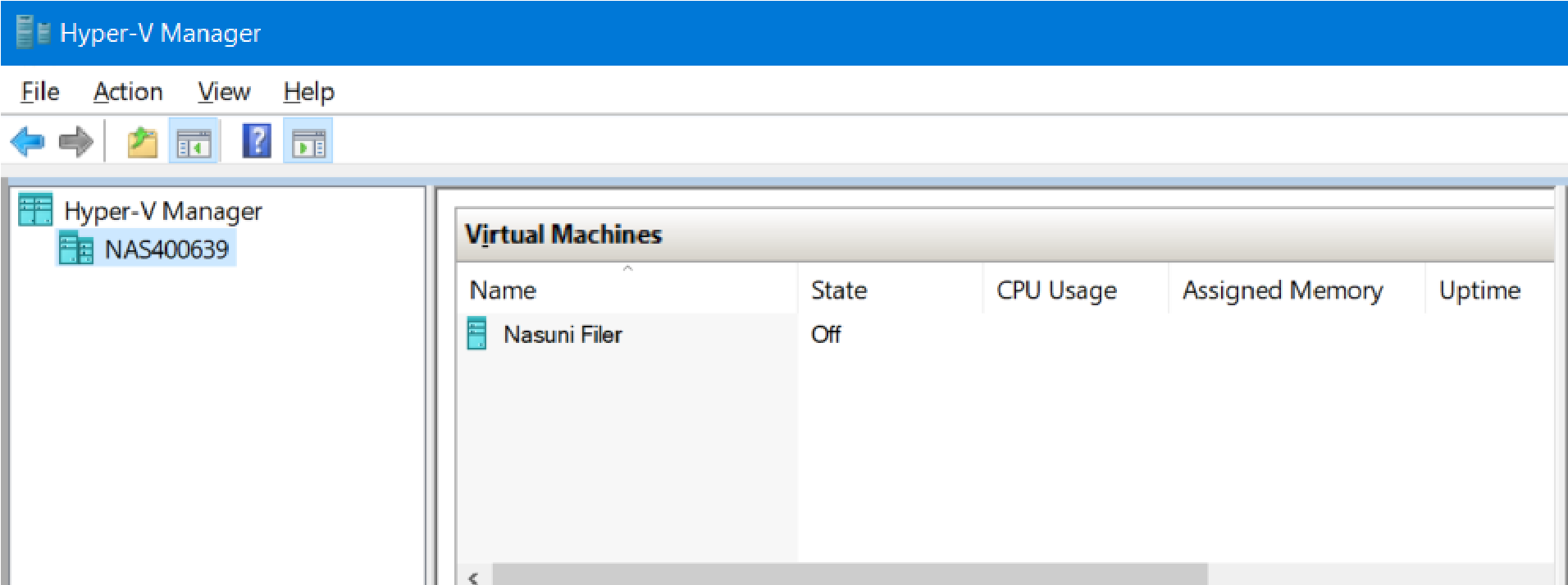
Hyper-V Manager.
In the Virtual Machines list, locate the Nasuni Filer virtual machine, and right-click it.
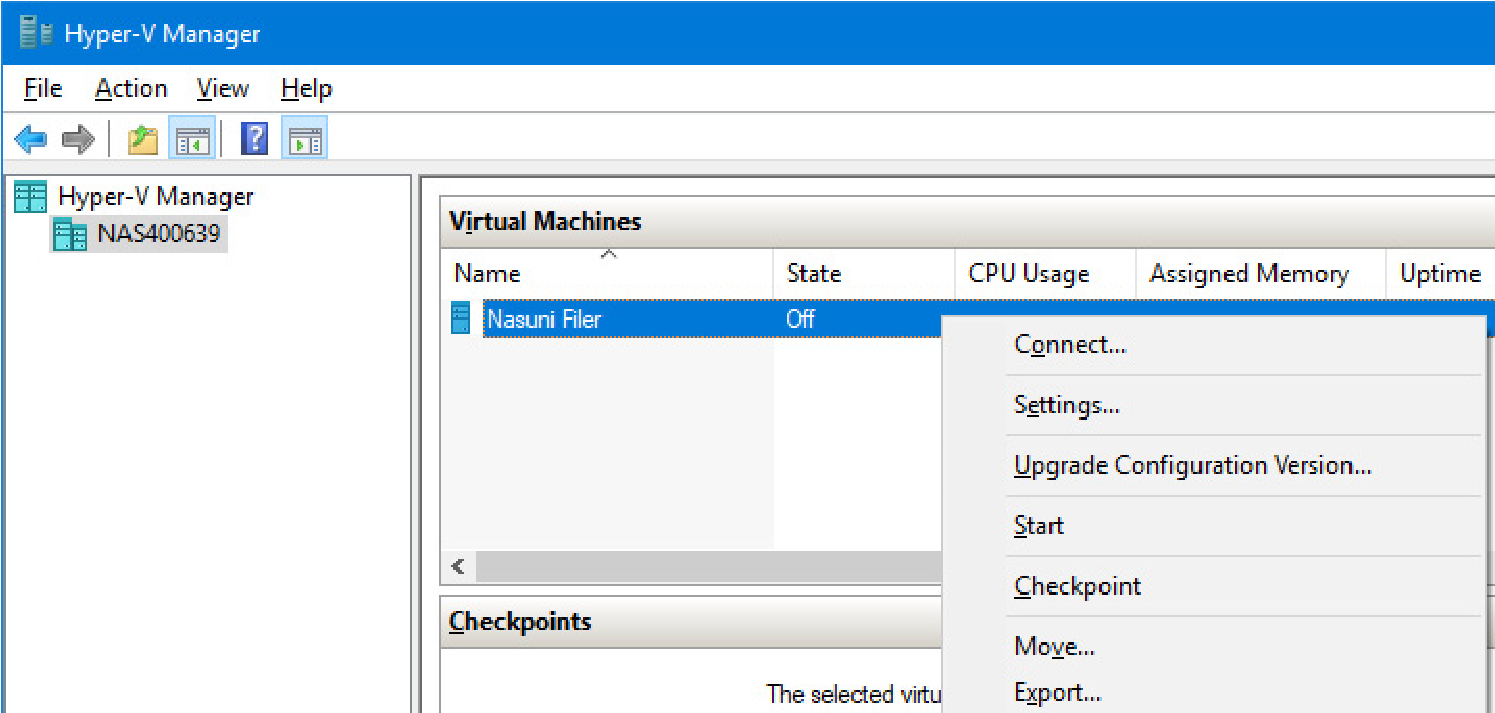
Virtual Machines menu.
From the drop-down menu, select Start.
The Nasuni Edge Appliance virtual machine starts.
Important: When using virtual machine Edge Appliances or NMCs, Nasuni recommends running under a hypervisor that is still supported by its vendor. If a customer runs an Edge Appliance or NMC on an unsupported hypervisor version, a warning is logged at boot time. The warning is of the form:
“Nasuni recommends running the Management Console on ESX 7.0 or later.”
After a Nasuni Edge Appliance virtual machine starts, right-click the Nasuni Filer virtual machine again, and select Connect from the drop-down menu. The Nasuni Edge Appliance screen appears with a plain bar on the bottom that indicates the progress of the installation.
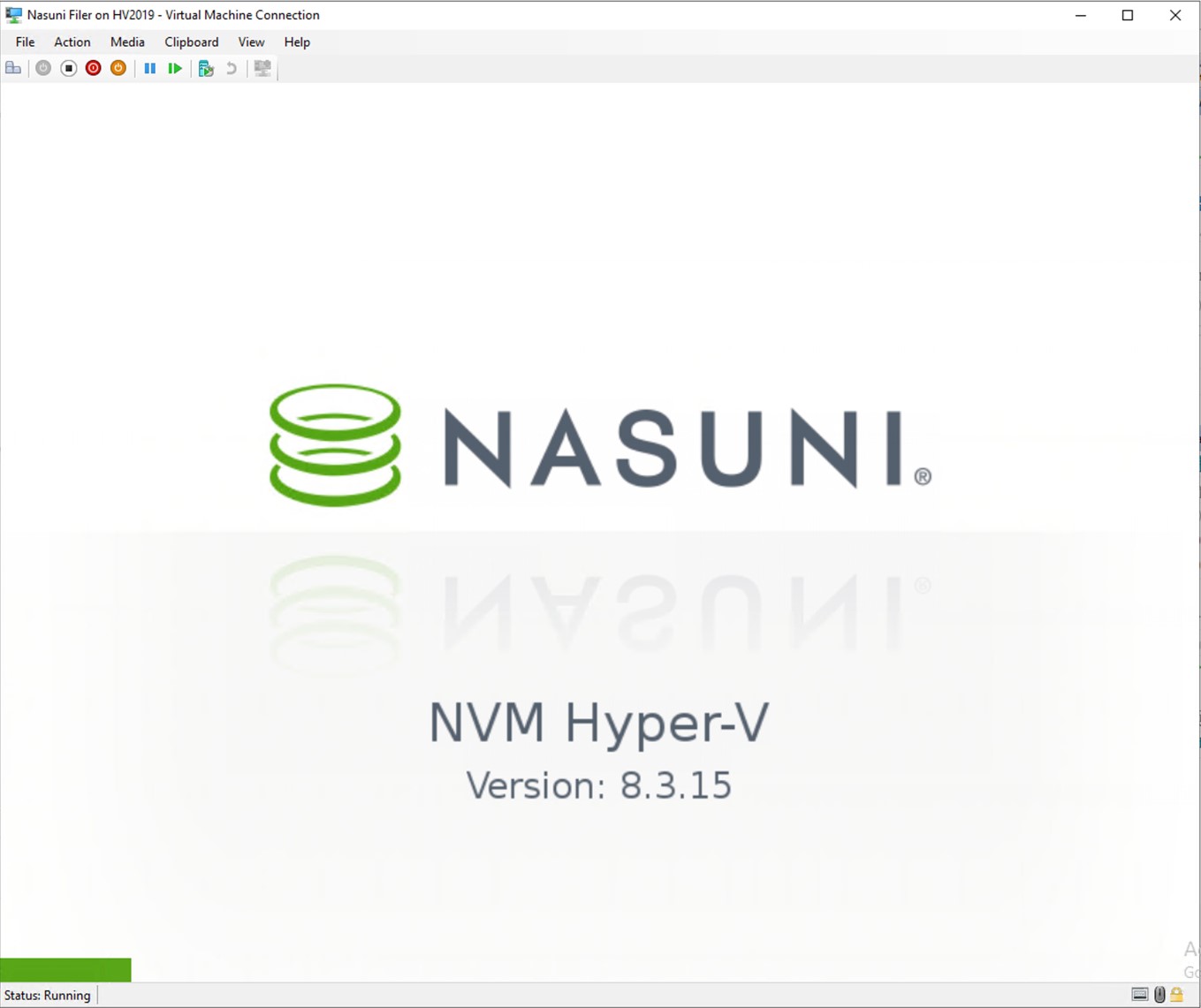
Nasuni Edge Appliance installation progress screen.
After the initial installation completes, the Nasuni Edge Appliance console screen appears.
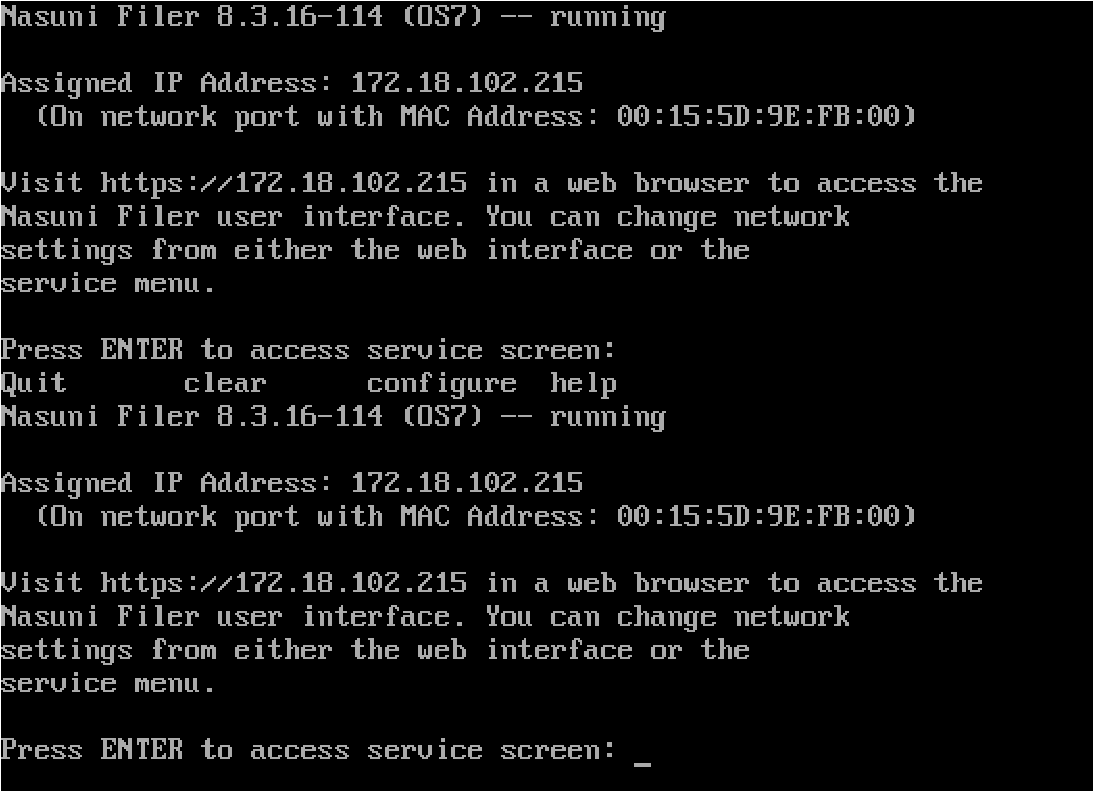
Nasuni Edge Appliance console screen.
Tip: The first boot of a Nasuni Edge Appliance might take slightly longer than subsequent boots.
If DHCP is available on the network, make note of the “Assigned IP Address” that appears on the console screen. You use this IP address to access the Nasuni Edge Appliance user interface.
Alternatively, if DHCP is not available, log into the console service screen by pressing Enter and signing in. The default login username is
service, and the default password isservice.Note: For security, use the
changepasswordcommand to change the password for the service console.Enter the command:
editnetwork.Enter the command:
setall static.Enter the following network information for the Nasuni Edge Appliance:
IP Address: Note this IP address. You use this IP address to access a Nasuni Edge Appliance user interface.
Netmask
MTU
Hostname
Default Gateway
DNS Servers
Search Domain
After all values have been confirmed, enter the
savecommand to commit the new network details.
The Nasuni Edge Appliance is now installed and ready to access using the IP address. See the Nasuni Edge Appliance Initial Configuration Guide for instructions on completing the configuration of the Nasuni Edge Appliance.
Tip: If you install a Nasuni Edge Appliance to a location that is not the Windows default location, you might receive the “TestVM failed to start” error message. If so, remove and re-add the virtual hard drive using these steps:
Run Hyper-V Manager.
Right-click the settings of the virtual machine.
Find the Virtual Hard Drive, and click “Remove”.
Re-add the same Virtual Hard Drive.
Restart the virtual machine. It should boot successfully.
Tip: To access the NEA or NMC appliance using the serial console, instead of using the IP address obtained when installing the appliance, follow one of these procedures:
If the appliance is running on Amazon EC2, see instructions in EC2 Serial Console for Linux instances.
If the appliance is running on Google Cloud, see instructions in Troubleshooting using the serial console.
If the appliance is running on Microsoft Azure, see instructions in Azure Serial Console.
All supported hypervisors include a serial console that works with Nasuni. For other hypervisors, consult your vendor’s documentation for connection instructions.
Installing the NMC into Microsoft Hyper-V
You can run the Nasuni Management Console (NMC) in Microsoft Hyper-V. This section explains how to import the Nasuni Management Console (NMC) into Microsoft Hyper-V.
Note: You should install Microsoft Hyper-V before performing this procedure.
Note: Ensure that you have downloaded the appropriate version for your Microsoft Hyper-V environment, as in step 2.
Important: Installing third-party software on Nasuni appliances is not allowed.
Important: When using virtual machine Edge Appliances or NMCs, Nasuni recommends running under a hypervisor that is still supported by its vendor. If a customer runs an Edge Appliance or NMC on an unsupported hypervisor version, a warning is logged at boot time. The warning is of the form:
“Nasuni recommends running the Management Console on ESX 7.0 or later.”
Deploying the NMC into Hyper-V
Ensure that you have downloaded and extracted the appropriate version of the NMC for your Hyper-V environment. See “Downloading Nasuni Edge Appliance or NMC Software”.
To install the NMC into Microsoft Hyper-V Server:
Launch Hyper-V Manager.
The Hyper-V Manager opens.
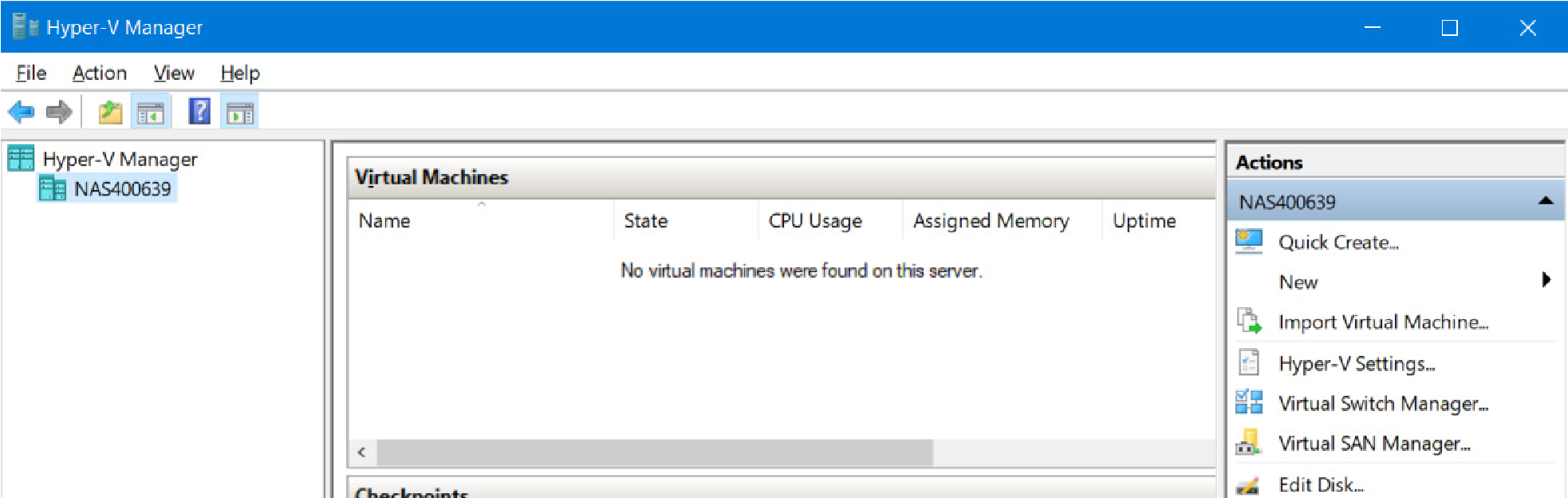
Hyper-V Manager.
Click Action, then select Import Virtual Machine from the drop-down menu.
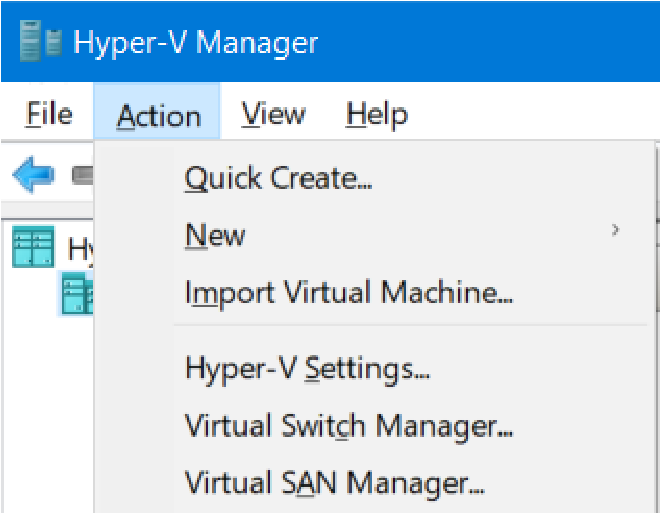
Action menu.
The Import Virtual Machine page appears. If the Before You Begin page appears, click Next.
The Locate Folder page appears.
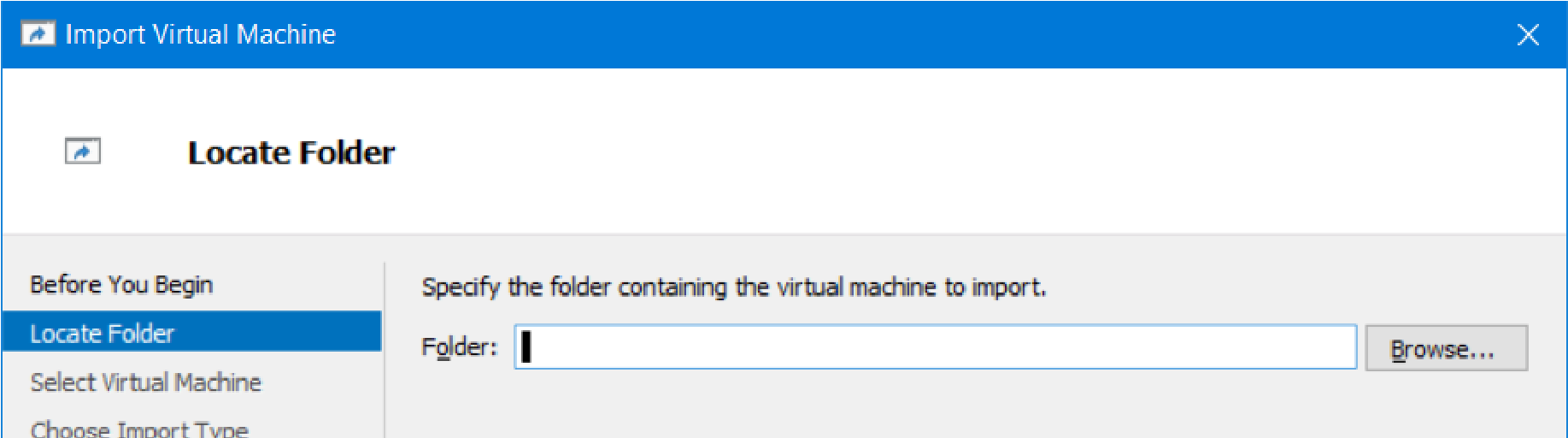
“Locate Folder” page.
Click Browse and navigate to the location of the unzipped NMC software. (See “Downloading Nasuni Edge Appliance or NMC Software”.) Select the
NMCdirectory and click Select Folder.The selected directory appears in the Folder text box.
Click Next.
The Select Virtual Machine page appears. “
Nasuni Management Console” should be highlighted.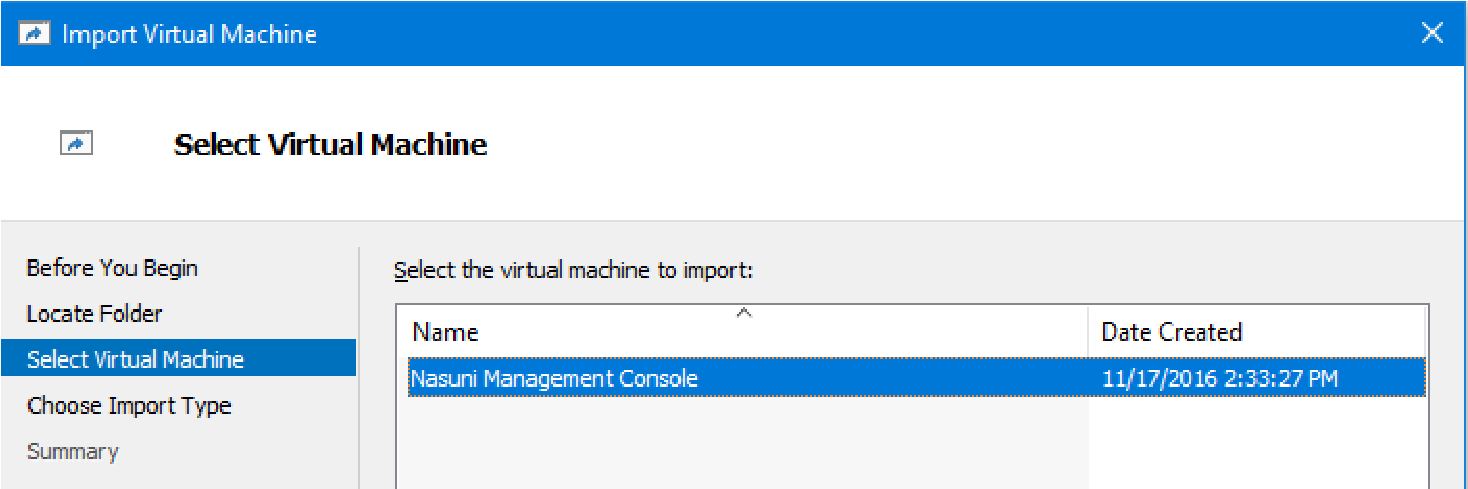
“Select Virtual Machine” page.
Click Next.
The Choose Import Type page appears.
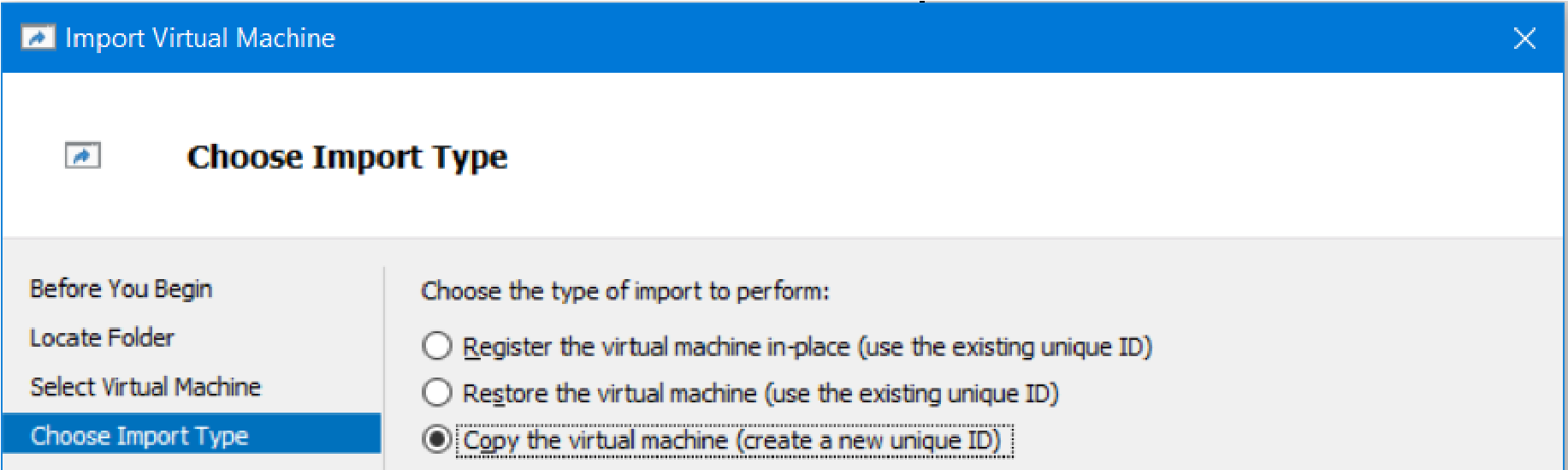
“Choose Import Type” page.
Select “Copy the virtual machine (create a new unique ID)”, then click Next. The “Choose Folders for Virtual Machine Files” page appears.
Either accept the default locations, or select the “Store the virtual machine in a different location” checkbox and select new file locations. Click Next.
The “Choose Folders to Store Virtual Hard Disks” page appears.
Either accept the default location, or click Browse to select a new location. Click Next.
The Completing Import Wizard page appears.
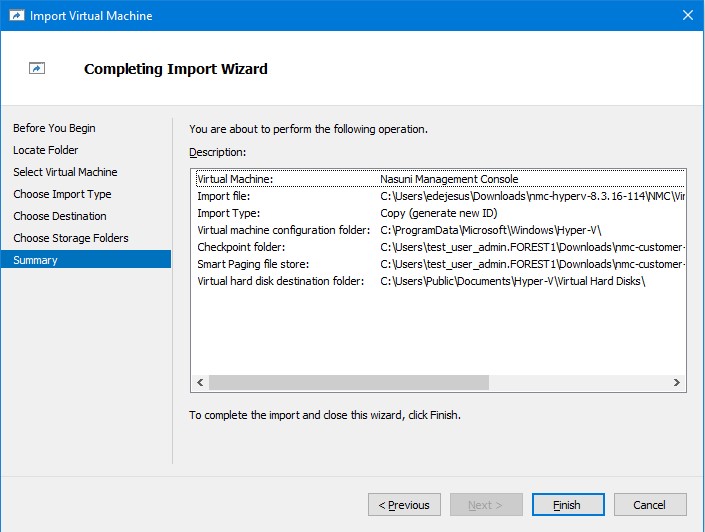
“Completing Import Wizard” page.
Review the selected settings. If any settings are incorrect, click Previous and change the settings. If all settings are correct, click Finish. The Nasuni Management Console virtual machine is imported. This can take several minutes.
Important: When using virtual machine Edge Appliances or NMCs, Nasuni recommends running under a hypervisor that is still supported by its vendor. If a customer runs an Edge Appliance or NMC on an unsupported hypervisor version, a warning is logged at boot time. The warning is of the form:
“Nasuni recommends running the Management Console on ESX 7.0 or later.”
After the import completes, the Nasuni Management Console virtual machine appears in the Virtual Machines list as “Nasuni Management Console”.
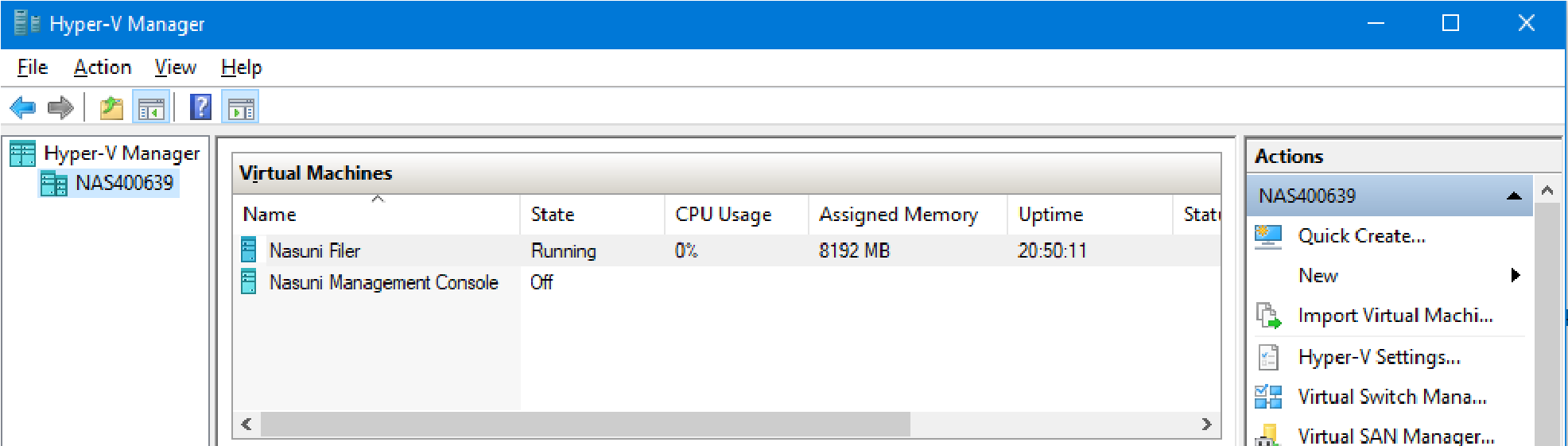
“Nasuni Management Console” entry in Virtual Machines list.
You can now continue with “Configuring the Nasuni Management Console (NMC)”.
Configuring the Nasuni Management Console (NMC)
To configure the NMC installation, follow these steps:
Launch Hyper-V Manager.
The Hyper-V Manager opens.
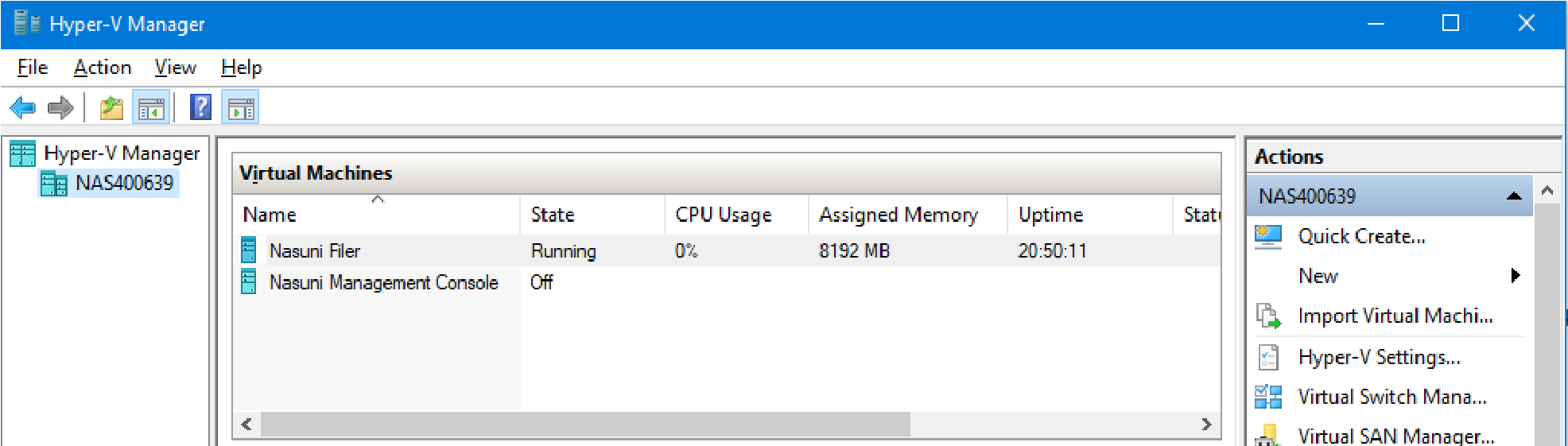
Hyper-V Manager.
To upgrade the configuration version, follow these steps:
In the Virtual Machines list, locate the Nasuni Management Console virtual machine, and right-click it.
From the drop-down menu, select Upgrade Configuration Version.
The Upgrade Configuration Version confirmation dialog box appears.
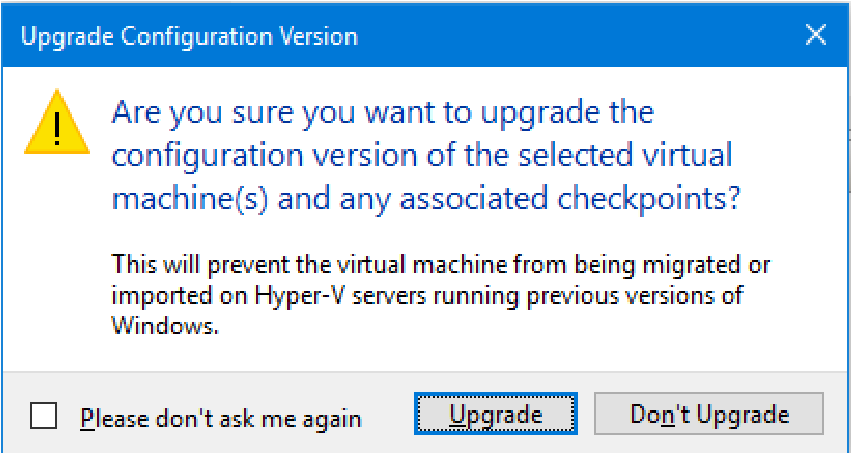
Upgrade Configuration Version dialog box.
Click Upgrade.
The configuration version is upgraded.
After the configuration version has upgraded, disable checkpoints by following these steps:
Important: Nasuni strongly recommends disablingHyper-V checkpoints (also called Hyper-V snapshots), because attempting to restore from a Hyper-V checkpoint can ruin the installation.
Warning: DO NOT ATTEMPT TO RESTORE FROM A VIRTUAL MACHINE SNAPSHOT OR BACKUP.
ATTEMPTING TO RESTORE FROM A VIRTUAL MACHINE SNAPSHOT OR BACKUP PUTS
THE VIRTUAL MACHINE IN AN UNKNOWN STATE IN RELATION TO THE NASUNI ORCHESTRATION CENTER (NOC), AND REQUIRES A RECOVERY PROCESS TO BE RECOVERED. THIS MIGHT RESULT IN DATA LOSS.
In the Virtual Machines list, locate the Nasuni Management Console virtual machine, and right-click it.
From the drop-down menu, select Settings. The Settings page appears.
In the left-hand pane, under the Management section, click Checkpoints. The Checkpoints screen appears.
Ensure that the “Enable checkpoints” checkbox is not selected.
Click Apply, then click OK.
It is necessary to specify certain Integration Services in order to enable the hypervkvpd service to start on appliances.
Note: If you skip this step, a Health Monitor message might appear stating that services are unhealthy.
To specify Integration Services, follow these steps:
In the Virtual Machines list, locate the Nasuni Management Console virtual machine, and right-click it.
From the drop-down menu, select Settings.
The Settings page appears.
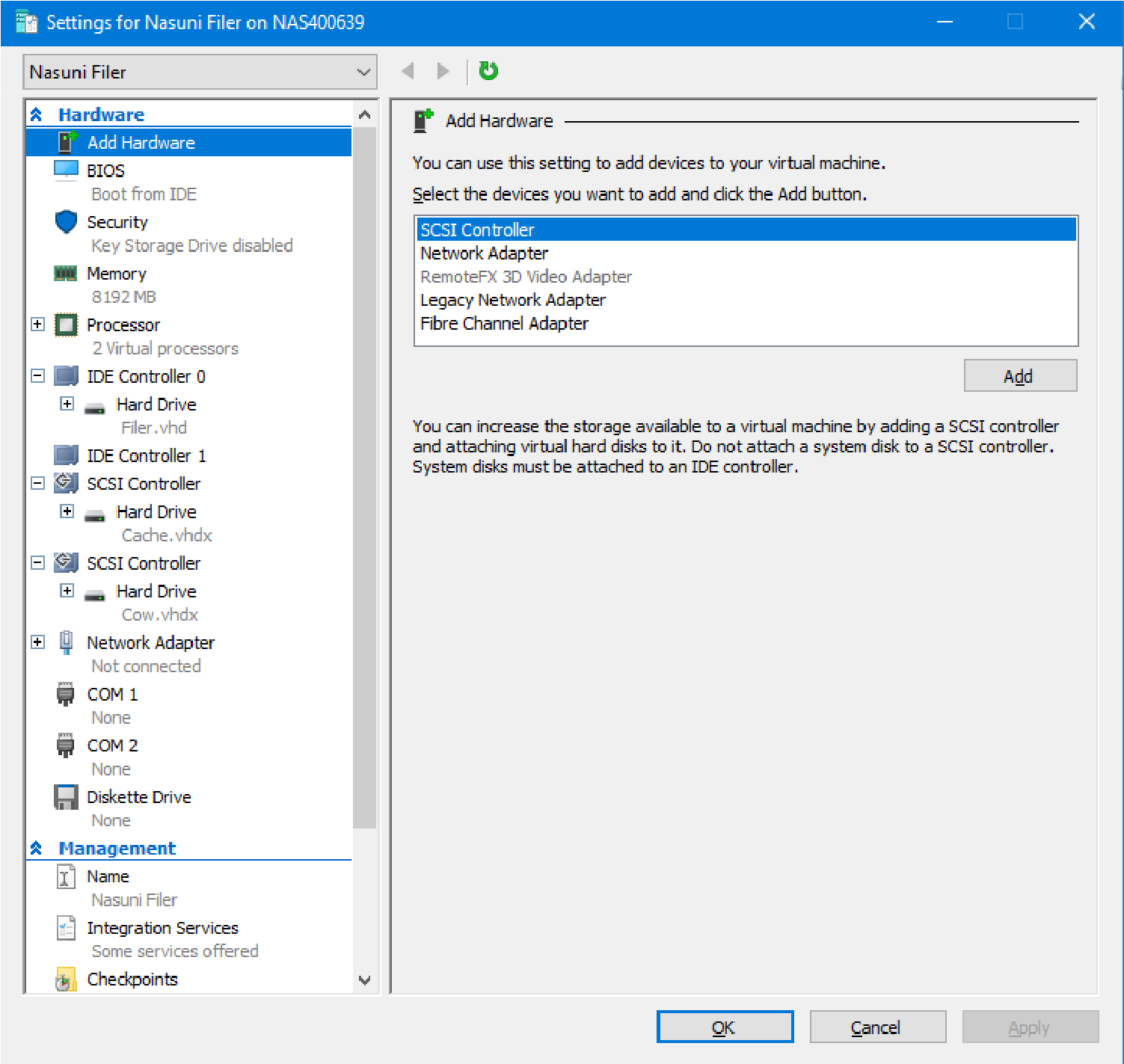
Settings page.
In the left-hand pane, under the Management section, click Integration Services.
The Integration Services screen appears.
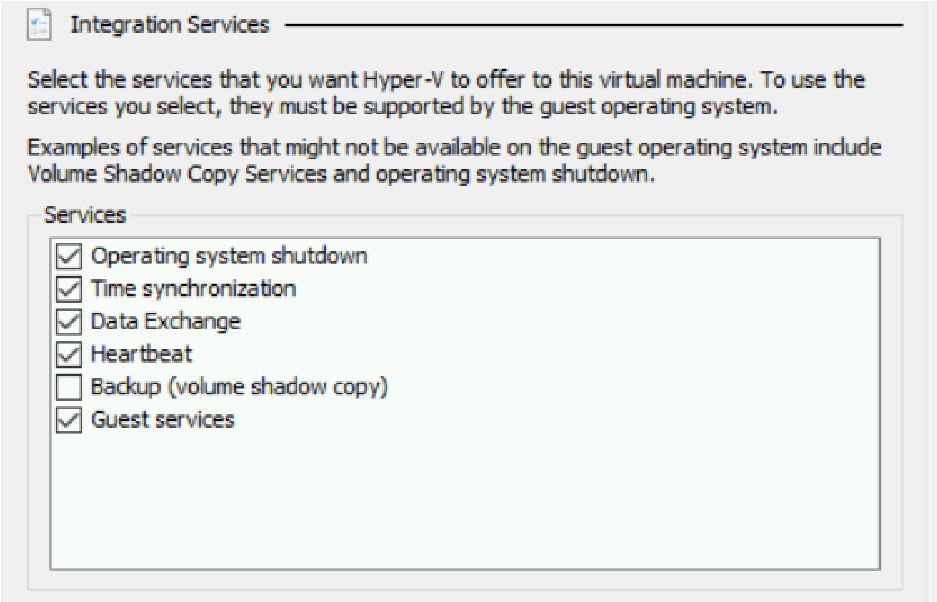
Integration Services screen.
Ensure that the “Data Exchange” and “Guest Services” checkboxes are selected.
Click Apply, then click OK.
If you deployed the Nasuni Management Console virtual machine with the default file location settings, to specify the location of the Smart Paging File, follow these steps:
Right-click the Nasuni Management Console virtual machine and click Settings from the drop-down menu.
In the left-hand pane, under the Management section, click Smart Paging File Location. The Smart Paging File Location screen appears.
Click Browse and navigate to a suitable location for the Smart Paging File.
This should be on a separate disk from the host’s operating system (usually C:).
Click Apply, then click OK.
To connect the virtual network adapter to a virtual switch, follow these steps:
Right-click the Nasuni Management Console virtual machine and click Settings from the drop-down menu.
In the left-hand pane, under the Hardware section, click Network Adapter. The Network Adapter screen appears.
From the Virtual Switch drop-down menu, select a suitable virtual switch.
Click Apply, then click OK.
This completes the configuration procedure.
Booting the Nasuni Management Console
Important: When using virtual machine Edge Appliances or NMCs, Nasuni recommends running under a hypervisor that is still supported by its vendor. If a customer runs an Edge Appliance or NMC on an unsupported hypervisor version, a warning is logged at boot time. The warning is of the form:
“Nasuni recommends running the Management Console on ESX 7.0 or later.”
Launch Hyper-V Manager.
The Hyper-V Manager opens.
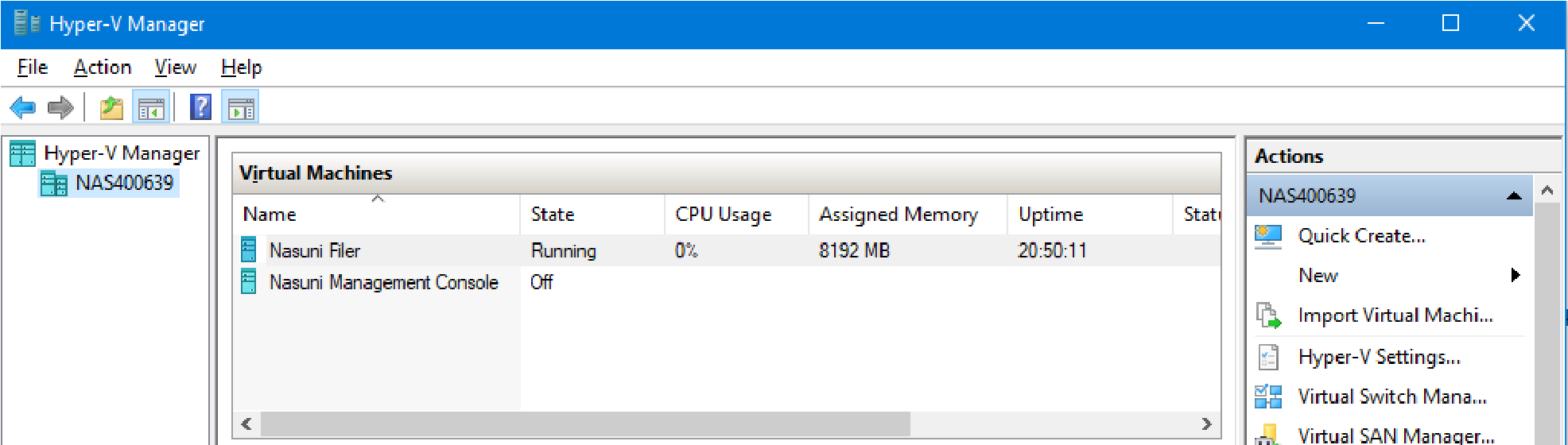
Hyper-V Manager.
In the Virtual Machines list, locate the Nasuni Management Console virtual machine, and rightclick it.
From the drop-down menu, select Start.
The Nasuni Management Console virtual machine starts.
Important: When using virtual machine Edge Appliances or NMCs, Nasuni recommends running under a hypervisor that is still supported by its vendor. If a customer runs an Edge Appliance or NMC on an unsupported hypervisor version, a warning is logged at boot time. The warning is of the form:
“Nasuni recommends running the Management Console on ESX 7.0 or later.”
After the Nasuni Management Console virtual machine starts, right-click the Nasuni Management Console virtual machine again, and select Connect from the drop-down menu. The Nasuni Management Console screen appears with a plain bar on the bottom that indicates the progress of the installation.
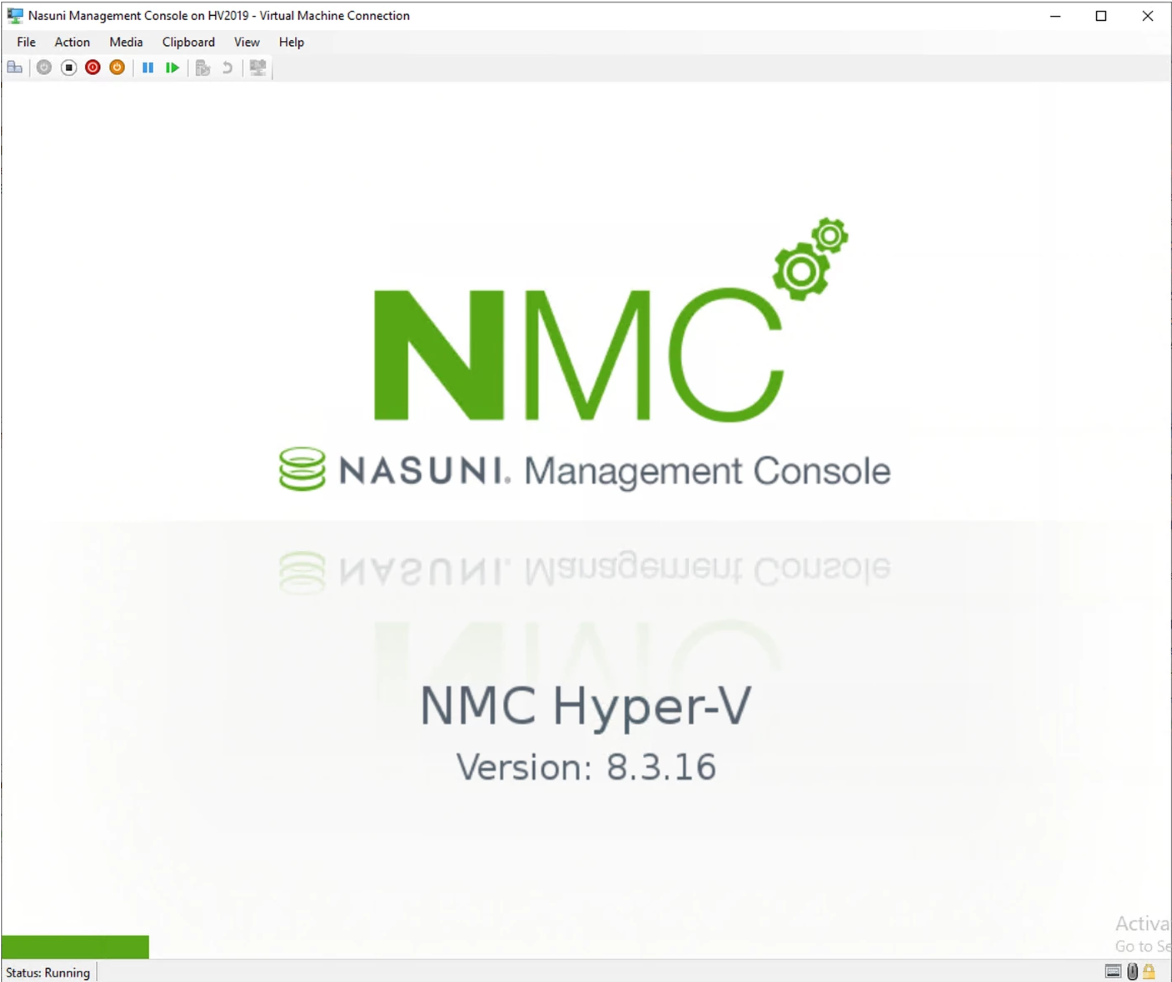
Nasuni Management Console installation progress screen.
After the initial installation completes, the Nasuni Management Console console screen appears.
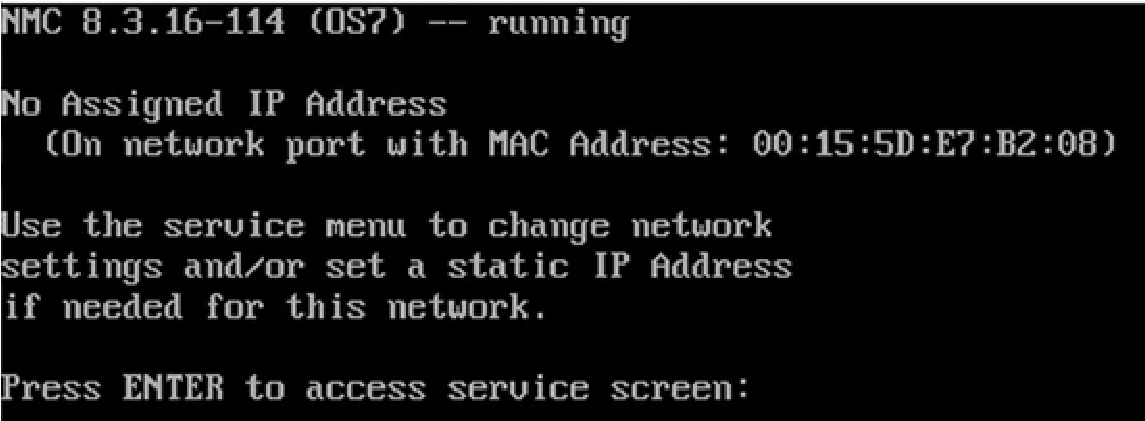
Nasuni Management Console console screen.
Tip: The first boot of a Nasuni Management Console might take slightly longer than subsequent boots.
If DHCP is available on the network, make note of the “Assigned IP Address” that appears on the console screen. You use this IP address to access the Nasuni Management Console user interface.
Alternatively, if DHCP is not available, log into the console service screen by pressing Enter and signing in. The default login username is
service, and the default password isservice.Note: For security, use the
changepasswordcommand to change the password for the service console.Enter the command:
editnetwork.Enter the command:
setall static.Enter the following network information for the Nasuni Management Console:
IP Address: Note this IP address. You use this IP address to access the Nasuni Management Console user interface.
Netmask
MTU
Hostname
Default Gateway
DNS Servers
Search Domain
After all values have been confirmed, enter the
savecommand to commit the new network details.
The Nasuni Management Console is now installed and ready to access using the IP address. See the Nasuni Management Console Guide for instructions on completing the configuration of the Nasuni Management Console.
Tip: To access the NEA or NMC appliance using the serial console, instead of using the IP address obtained when installing the appliance, follow one of these procedures:
If the appliance is running on Amazon EC2, see instructions in EC2 Serial Console for Linux instances.
If the appliance is running on Google Cloud, see instructions in Troubleshooting using the serial console.
If the appliance is running on Microsoft Azure, see instructions in Azure Serial Console.
All supported hypervisors include a serial console that works with Nasuni. For other hypervisors, consult your vendor’s documentation for connection instructions.