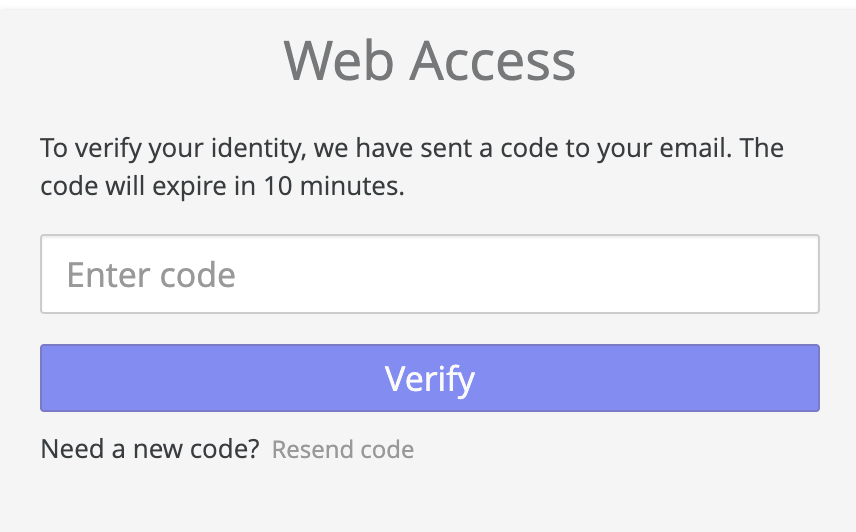Shared links provide access to specific files and folders through a web application. Organizational users create shared links to share specific files with external users. They can set restrictions, including expiration dates and password requirements. When a recipient clicks a link, they might be prompted to log in and provide a verification code, or they might be able to view or download a file directly from their browser.
Accessing Files
Clicking a shared link opens the Web Access web application, where you can view the file or folder that has been shared.
Depending on the type of file, you can preview the contents within the browser, and download the file by clicking the download icon .png) on the top right. You can also click i for the file Last Modified Time and Size.
on the top right. You can also click i for the file Last Modified Time and Size.
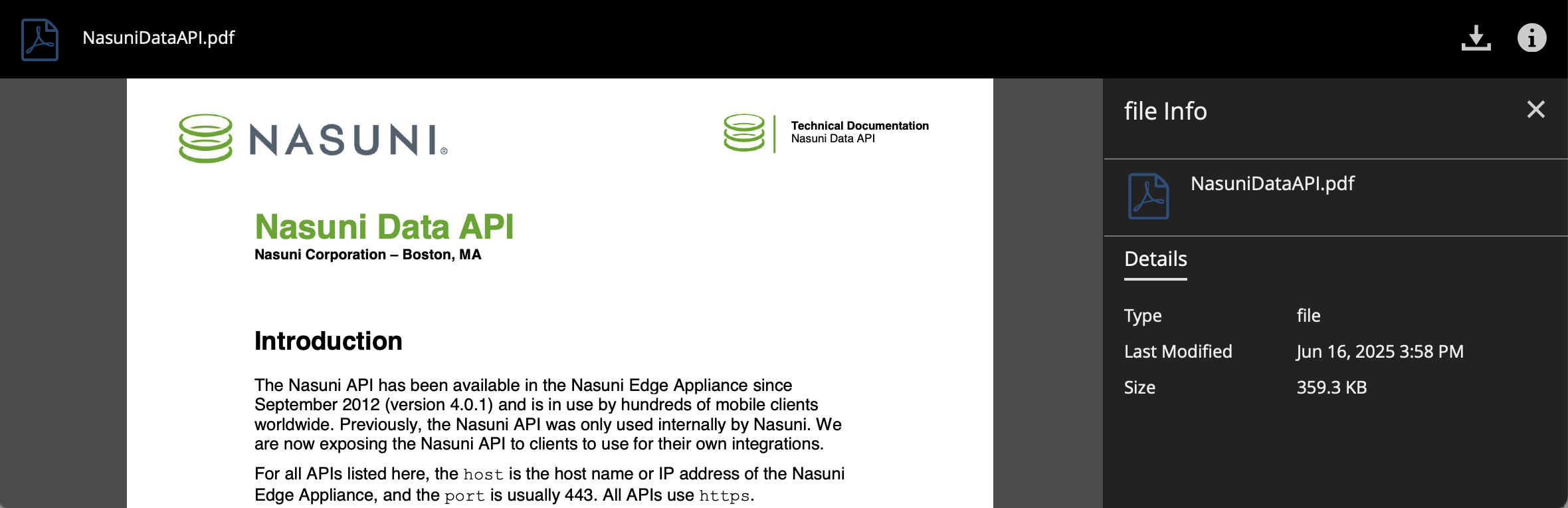
If a preview is not available, you can download the file directly by clicking the Download button. You can also click i for the file size and last modification date.
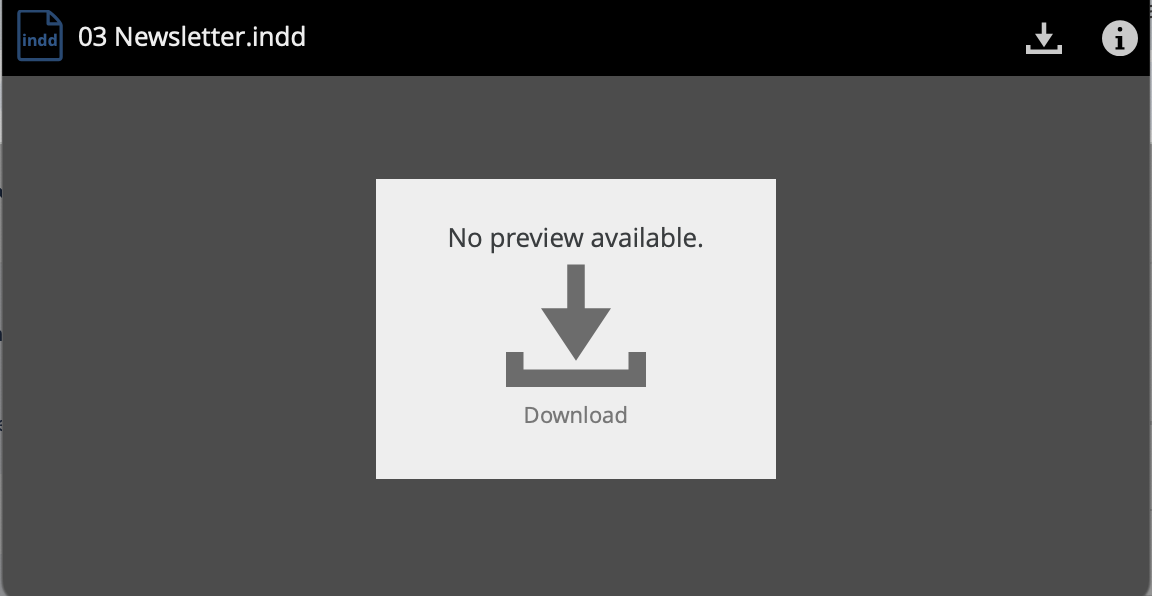
If a link has expired or is otherwise invalid, a message displays stating that the link is invalid and instructing the user to contact the sender.
Accessing Folders
Opening a shared link to a folder lists the contents of the folder. Users can browse folders and download files from within the folder. If the shared link allows editing, users can also upload and delete files, and create and delete subfolders.
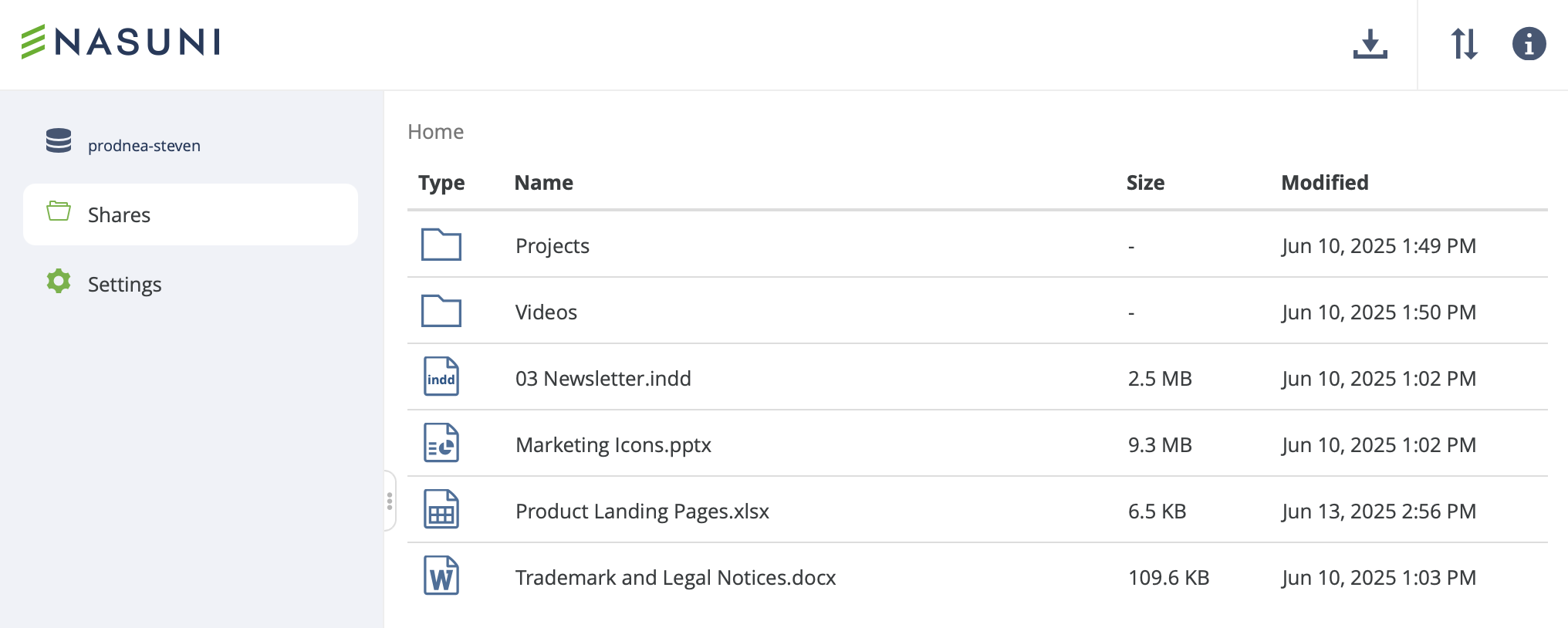
Password Protection
If a shared link has been created as password-protected, users must enter the correct password before the link is opened.
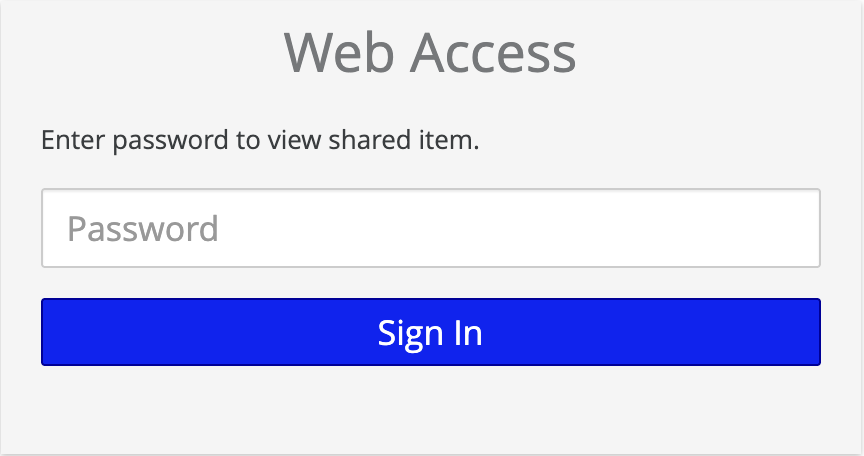
One-Time Passcode
If a shared link requires a verification code, users receive a one-time passcode via email after they click the link. After the correct verification code is entered, the link is opened.