Nasuni Web Access provides secure remote file access and sharing of your company’s files.
System Requirements
You can sign in to Web Access through your preferred web browser on your desktop or mobile device.
The latest versions of the following browsers are supported:
Microsoft Edge
Google Chrome
Apple Safari
Mozilla Firefox
Your IT administrator provides you with the URL for your company’s Web access. For example, webaccess.example.com.
Signing in
After Web Access is successfully enabled for a share (see Getting Started with Web Access), you can access CIFS (SMB) share data using a Web browser. Some of the actions you can perform depend on the capabilities of the Web browser.
Navigate to the Web Access user interface. The URL of the Web Access page is similar to the URL of the Nasuni Edge Appliance user interface. For example, if you use this URL to access your Nasuni Edge Appliance user interface:
https://youredgeapp.example.com:8443/
then the URL of the Web Access page is:
https://youredgeapp.example.com:443/
Similarly, if you use this IP address to access your Nasuni Edge Appliance user interface:
then the IP address of the Web Access page is:
After you navigate to the Web Access user interface, the Nasuni Web Access sign in page appears.
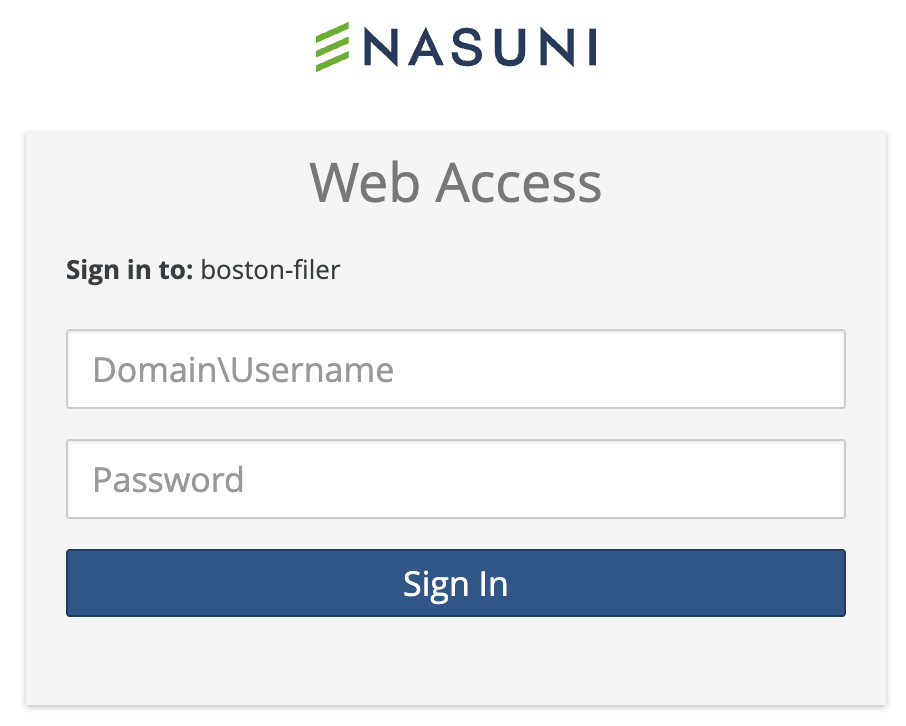
Username/Password login
If your site has not been configured for single sign-on (SSO), you are presented with a login page. 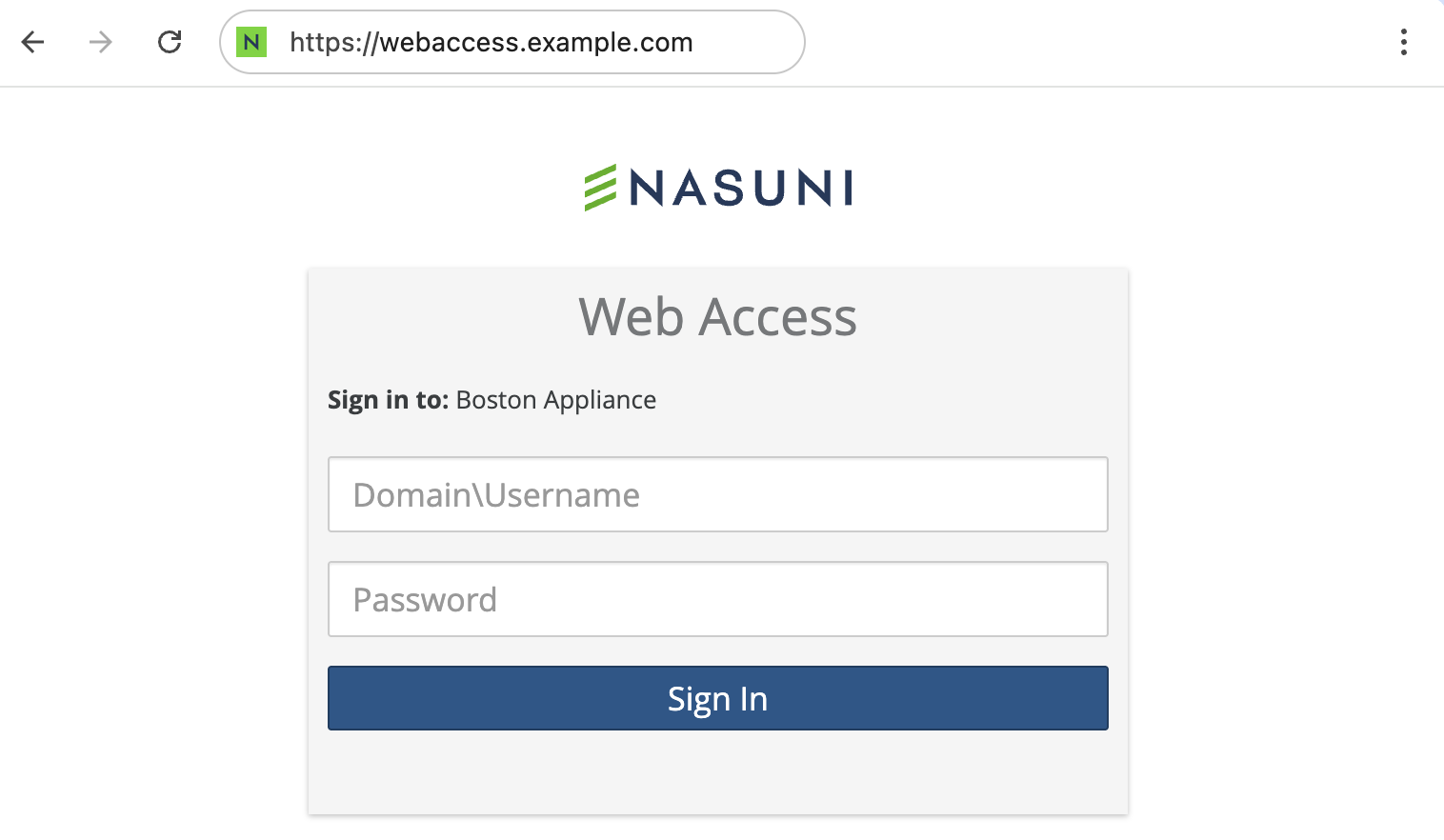
To log in, use the credentials (username and password) provided by your IT administrator. These are usually the same credentials that you use to access the same file system through your desktop.
Important: For security reasons, if the IP address of your computer changes, you must log in again.
After logging in, the Web Access application appears.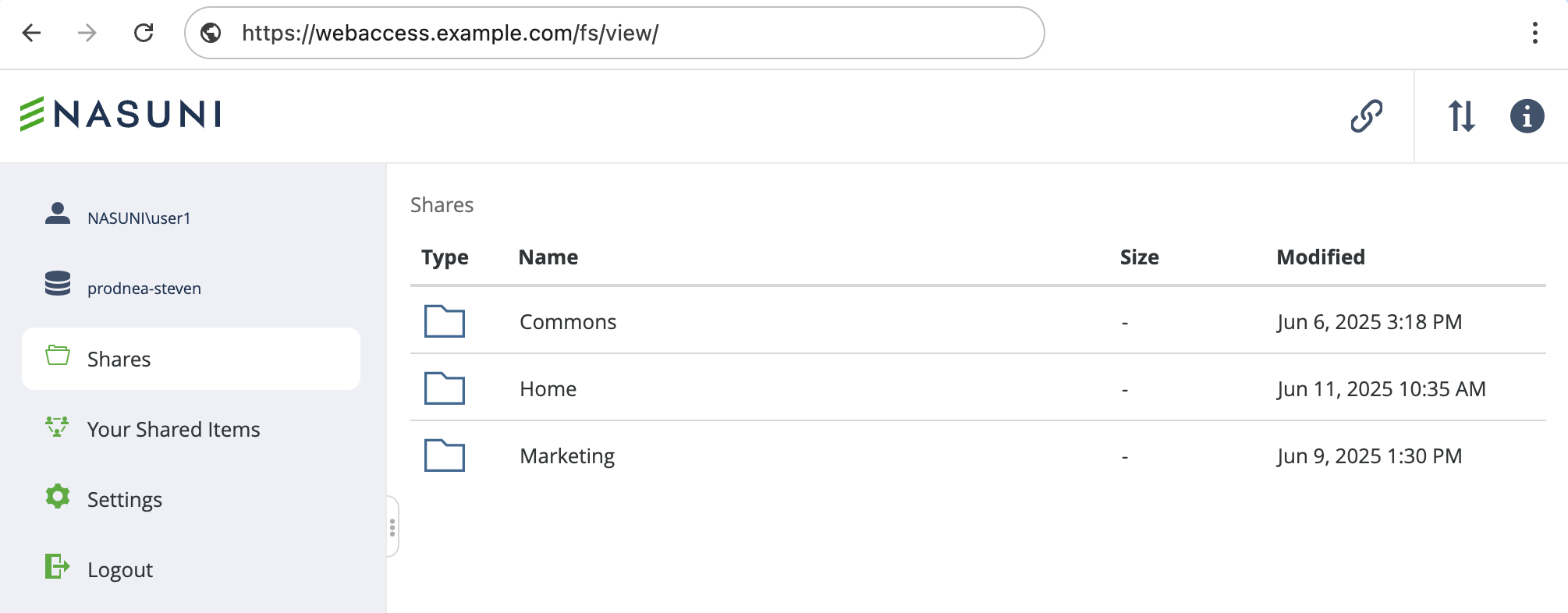
The page shows a list of the Nasuni file shares available to you. For more information, see File Management.
Single Sign-on
Single sign-on (SSO) is a login mechanism that enables users to authenticate once, and gain access to multiple applications or systems without re-entering credentials. Web Access supports SSO integration with Okta and Microsoft Entra ID, allowing organizations to centralize authentication, enforce security policies, and enable multi-factor authentication (MFA).
If your site has been configured for SSO, click “Sign in with SSO” to begin SSO authentication. (The button might be named differently in your instance.)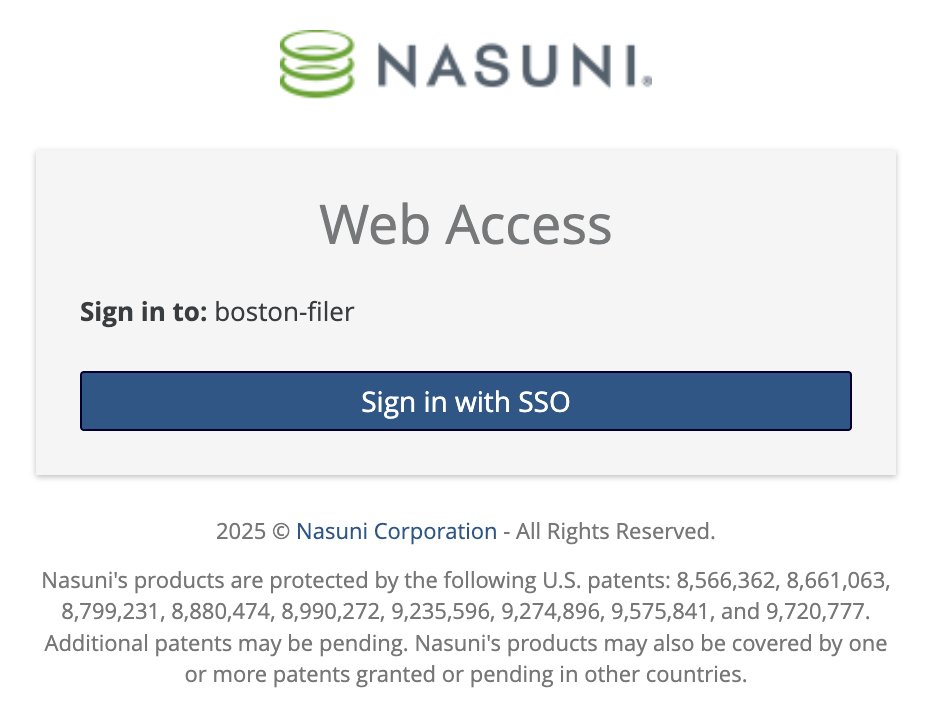
The browser is redirected to your SSO provider (Microsoft Entra ID or Okta), where you verify your identity. For example, if you are using Microsoft Entra ID, you are directed to https://login.microsoftonline.com/.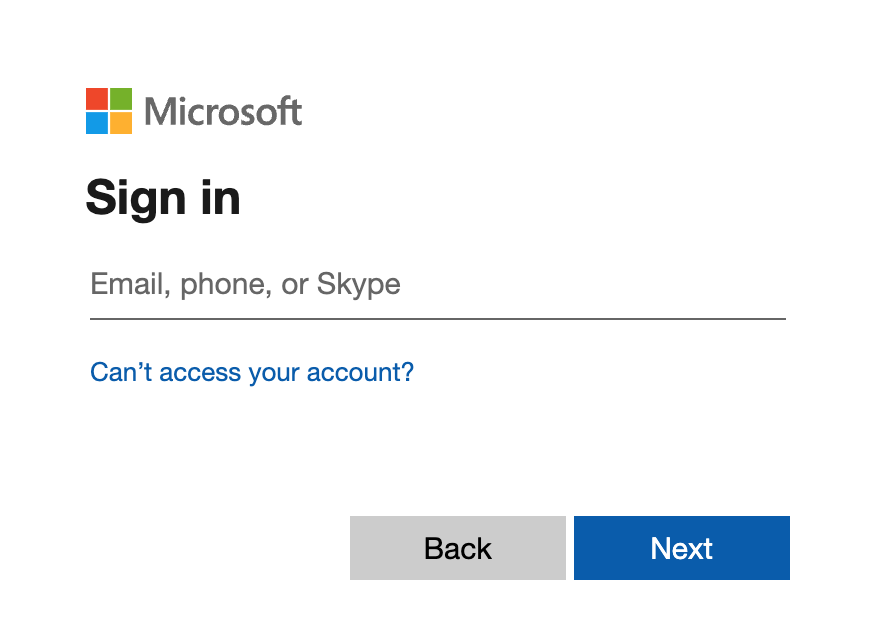
The verification process varies for each organization, but typically includes entering your corporate credentials and multi-factor authentication (MFA). This step needs to be completed before proceeding. Note also that this verification step might be different if you have recently verified your identity through this browser for another application.
After you verify your identity (also called “authentication”), the browser is redirected back to the Web Access application. You are then prompted to enter your Active Directory (AD) credentials. (These credentials might or might not be the same credentials you used during the identity verification process.) You must re-enter the same credentials because the identity verification process does not pass back those credentials to Web Access.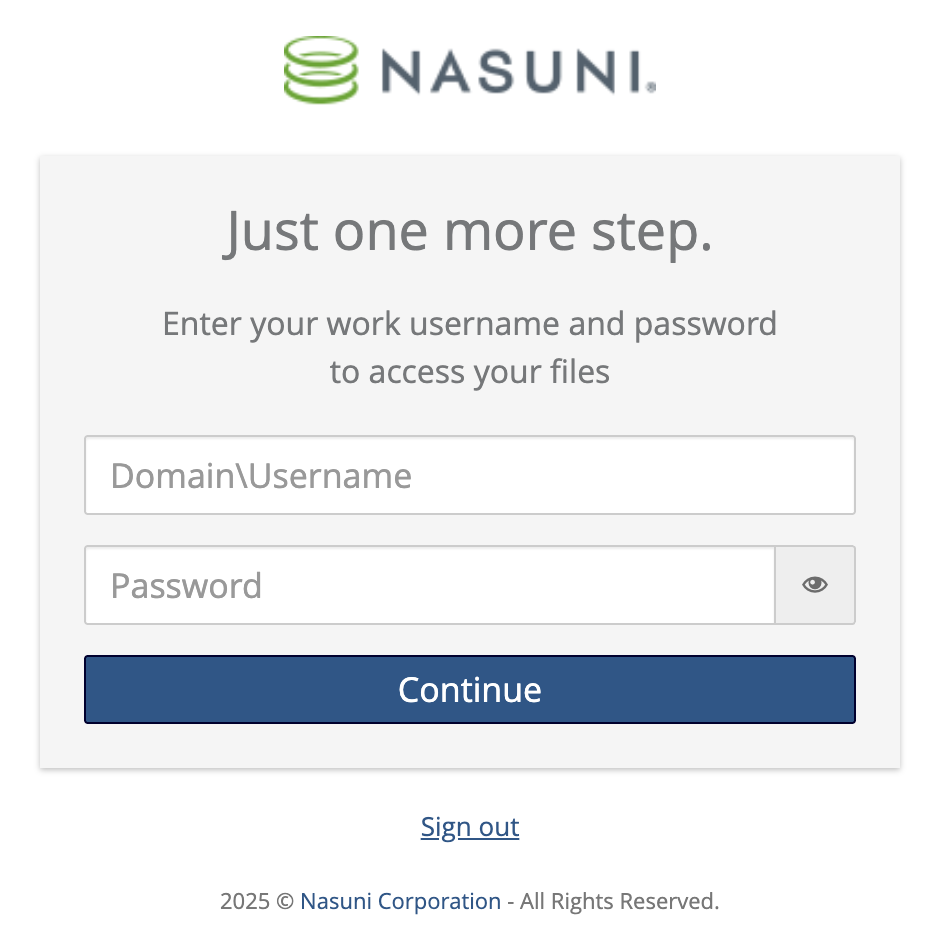
This step is required in order to link your verified SSO identity with the Active Directory account that you use to access Nasuni storage. You must enter valid credentials to proceed and complete the sign-in process. Next time you sign in through SSO, you skip this step, unless your Active Directory credentials change.
After you enter your Active Directory credentials, the Web Access application appears. 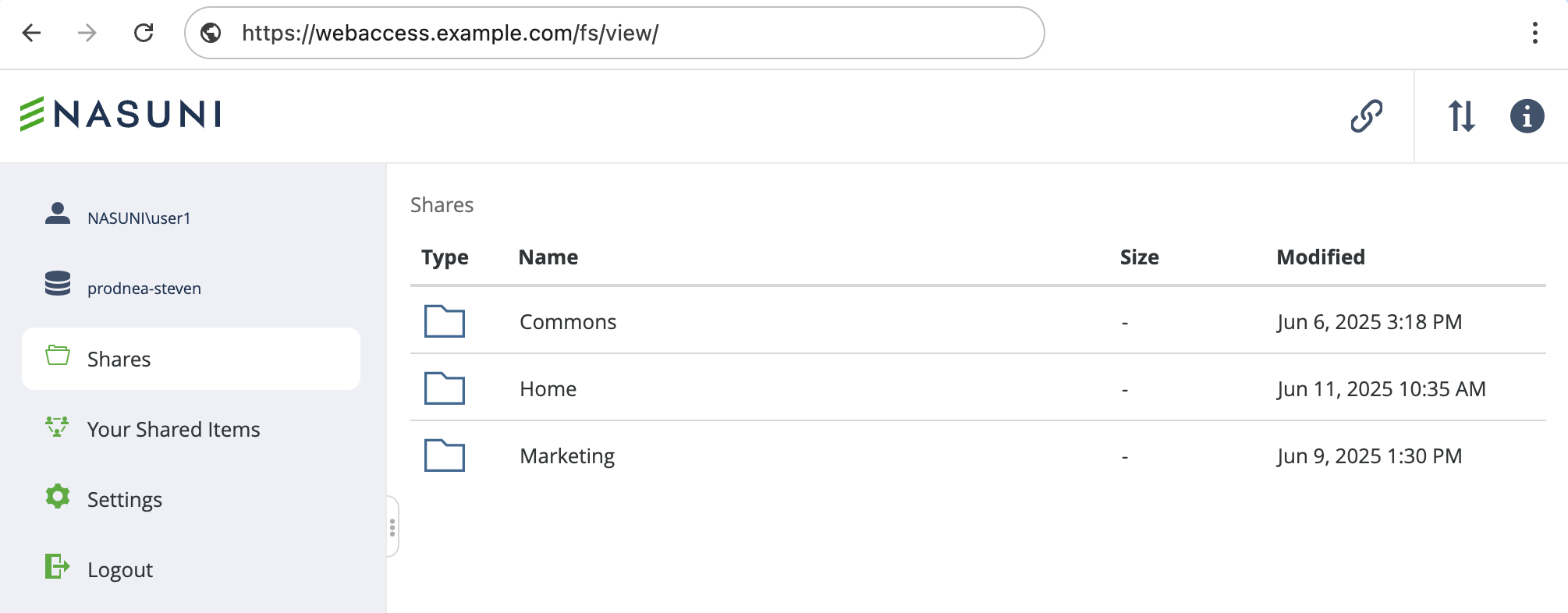
The home page shows a list of the Nasuni file shares available to you. For more information on the home page, see File Management.
Clicking “Logout” on this page ends your single sign-on session with Microsoft Entra ID or Okta. Any other apps using the same sign-on session might also require you to sign in again.
Signing out
To sign out of the Web Access application, click Logout on the bottom left of the page.
If you signed in using SSO, your single sign-on session with Microsoft Entra ID or Okta is also logged out. If multiple Microsoft accounts are active, you might need to confirm which account is being logged out from a “Which account do you want to sign out of?” page. You might also be logged out of any other apps using the same sign-on session.
Returning to a session
The application uses session cookies to maintain your session.
The application keeps you signed in to the same browser for up to 12 hours. This allows you to open additional tabs or to reopen the browser without needing to sign in again.
Closing the browser window or the browser application might not end your session. To guarantee the session is ended, click Logout.
If your Active Directory password has changed, you are prompted to enter it again.
Important: For security reasons, if the IP address of your computer changes, you must log in again.
You can return within 12 hours without needing to sign back in.
Changing passwords
If you change your Active Directory password, sign out and then sign back in to avoid any disruptions.



