Introduction
Using Nasuni’s restore capability, users can restore a version of a volume, one or more directories, or specific files. Nasuni provides several options for how to perform restores. This document discusses considerations when restoring data.
Overview
You can restore:
An entire volume.
One or more directories.
Specific files.
You might do this if data was erroneously destroyed or corrupted, or if you need a previous version for some specific reason.
You can restore the data to:
Its original location.
Another location.
Important: Restoring a snapshot of a directory does not necessarily reset the directory to its exact condition when the snapshot was completed. The following considerations pertain:
If restoring a snapshot to an empty directory, the restore consists of exactly what was in the snapshot.
If restoring a snapshot to a directory that already contains information:
New files created that do not appear in the snapshot are not affected.
Files in the directory that are also in the snapshot are either overwritten (if NOT specifying "Back Up Existing") or renamed (if Specifying "Back Up Existing").
Global Lock Settings for files and directories are not included when restoring files or folder directories.
Types of restore
When you perform a restore, it is possible that only the metadata at the top level of the directory structure needs to be restored. Any required data or metadata is brought into the cache only when accessed later. This type of restore is sometimes called a “fast” restore. Such a restore can be extremely fast (a matter of minutes) for multiple TBs of data.
If a fast restore is not possible, the necessary metadata and data for the version that you are restoring must be downloaded from cloud storage. This can require much more time (possibly days or weeks) in order to restore larger data sets. For this reason, if you need a large amount of data restored, try to do everything possible in order to facilitate a fast restore.
An Edge Appliance can generally perform a fast restore unless Snapshot Retention and Global File Lock settings cannot be modified. In this case, Nasuni cannot perform a fast restore.
The following features prevent performing a fast restore:
Global File Lock: If Global File Lock is enabled on the data set being restored, the system cannot perform a fast restore on the data protected by Global File Lock.
However, you can disable Global File Lock in order to perform a fast restore. See Procedure for Global File Lock.Snapshot Retention: If Snapshot Retention is enabled, in most cases, a fast restore is possible, even if the data to be restored is behind a time boundary. However, in certain situations, if the data to be restored is behind a time boundary, it might be necessary to remove the time boundary before performing a fast restore. See Procedure for Snapshot Retention.
About snapshots
A snapshot is a complete picture of the files and directories in your file system at a specific point in time. As part of the snapshot procedure, each Nasuni Edge Appliance identifies new or changed data, then sends just the changes (or “deltas”) to your chosen cloud object storage, where they are stored as immutable, read-only versions. Nasuni snapshots offer a better data protection alternative to traditional file backup by enabling you to quickly restore a single file, an entire share, or an entire file system to any previous version.
You can schedule when and how frequently to perform snapshots of your file data. More frequent snapshots mean that you have more points in time to restore from. More frequent snapshots use more resources, including cloud access, network bandwidth, and Edge Appliance processing.
Tip: If you have configured a snapshot schedule or a sync schedule for a volume, and if that volume is shared by more than two Edge Appliances, consider enabling the Global File Acceleration (GFA) service on this volume. GFA is a smart and automatic substitute for manually configured snapshot and sync schedules. You use the NMC to configure GFA. GFA must be enabled in your customer license. For details, see the NMC Guide.
Restoring files overview
Tip: If you are restoring as part of recovering from a ransomware attack, see the Recovering from Ransomware guide for additional details.
Here is a high-level view of the sequence of actions, intended for major restores. If restoring only a few accidentally-deleted files, this general procedure is not necessary.
Gather information, including source volume and Edge Appliance, and destination (see Destination of restored files on page 12).
Prepare the Edge Appliance that owns the volume. For details, see Start with the Edge Appliance that owns the volume on page 6.
Prepare remotely connected sites. For details, see Procedure for remote Edge Appliances on page 6.
Tune the system to increase the speed of restore.
Disable Global File Lock. For details, see Procedure for Global File Lock on page 7.
Disable Snapshot Retention. For details, see Procedure for Snapshot Retention on page 9.
Caution: Disabling Snapshot Retention can have unwanted consequences.Have Support remove Snapshot Retention settings (time boundaries). For details, see Process to remove time boundaries on page 10.
Caution: Removing Snapshot Retention settings can have unwanted consequences.
Restoring files. See Restoring on page 12.
Perform cleanup tasks. See Cleanup tasks on page 17.
Some considerations to keep in mind during this process include:
You can specify to restore files to a different destination than the original location of the file. This can be useful if files have been changed legitimately, and you do not want these changes to be lost.
Alternatively, you can restore files to their original locations. This preserves the original directory structure, and any links that users might have. In this case, Nasuni recommends renaming the original directory (such as, to OriginalDirectoryName_Old) or moving current directories under a new directory (such as, to \Old\OriginalDirectoryName). Then, during the restore process, you can restore to the original directory by unchecking “Back Up Existing” and “Preserve Existing Directories”.
You can restore an entire volume, an entire directory, or individual files. It is often simpler to restore an entire volume or an entire directory, rather than specifying individual files. This is because users would have to manually select one file at a time when performing a restore, whereas restoring an entire volume would involve just copying the contents into an “Old” directory and performing a restore.
Conversely, if you know that only certain files have been affected, you need not restore an entire volume or directory, but can specify only those affected files. See the Restoring section for more information.
Procedures to perform before restoring
Perform the following sets of procedures before restoring.
Start with the Edge Appliance that owns the volume
When restoring, you should begin with the Edge Appliance that owns the volume. This simplifies the synchronization of files with remote Edge Appliances connected to this volume.
Perform these steps:
If you have shut down the Edge Appliance that owns the volume, power on that Edge Appliance.
Perform the restore on the Edge Appliance that owns the volume before restoring data on other Edge Appliances that are connected to the volume.
If snapshots have been disabled for the Edge Appliance that owns the volume, reenable snapshots. This ensures that data in the local cache is protected in the cloud.
Any remote Edge Appliances can then sync to this data after it is protected in the cloud.
Procedure for remote Edge Appliances
After you have performed the above procedures on the Edge Appliance that owns the volume, perform these steps on remote Edge Appliances:
If you have shut down Edge Appliances that remotely connect with a volume, power on the Edge Appliances.
If you have made remote volumes read-only, restore the connections to the remote volumes.
Special considerations might be necessary for any unprotected data in the caches of remote Edge Appliances.You can view unprotected files in the cache using the Edge Appliance user interface (Status → Unprotected Files) or using the Nasuni Management Console (NMC) (Volumes → Unprotected Files).
Another consideration is with protected data in the cache. This is usually data that is likely to be used, and is kept locally to improve performance. If this data is deleted, it is necessary for this data to be restocked from the cloud. This can take considerable time, depending on the number and size of files.When reconnecting remote Edge Appliances to the volume, it is also necessary to reenable syncs. This ensures that data synchronizes from the volume to the remote Edge Appliance.
Procedure for Global File Lock
You cannot perform a fast restore if Global File Lock is enabled. This is because Global File Lock keeps careful track of which files are being created, changed, and deleted. During a restore, this would require a large amount of processing, which would take a long time.
Tip: For details about Global File Lock, see Global File Lock.
Perform this procedure for dealing with Global File Lock before restoring:
For the Edge Appliance that owns the volume, if you want to perform a fast restore, ensure that Global File Lock is disabled for the volume, directory, or file. The procedure for disabling Global File Lock is given below.
If you do not intend to attempt a fast restore, it is not necessary to disable Global File Lock.You should disable Global File Lock in each place where it is enabled. It is not necessary to do this if the Global File Lock state is inherited.
After disabling Global File Lock on the Edge Appliance that owns the volume, the Edge Appliance that owns the volume must perform a snapshot, in order to ensure that the other Edge Appliances update the Global File Lock state.
To disable Global File Lock with the Edge Appliance user interface or with the Nasuni Management Console (NMC), follow these steps:
Click File System Browser. The File System Browser page appears.
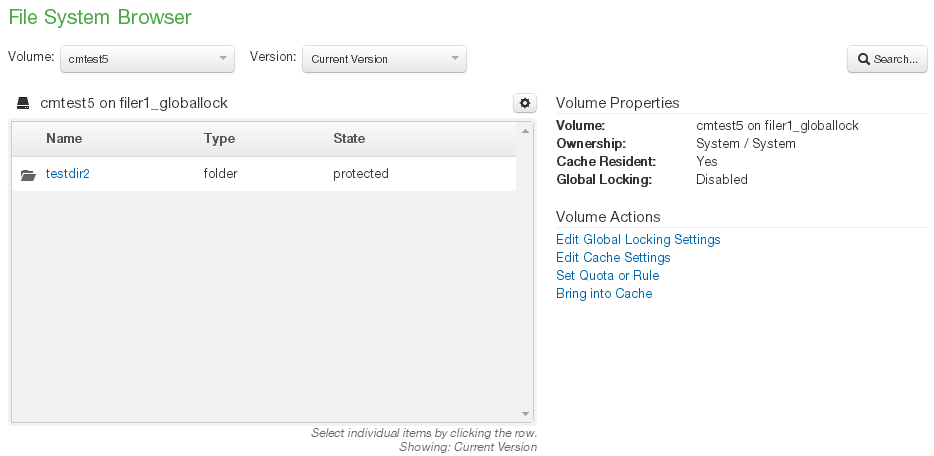
Select the item from the list on the left, then click “Edit Global Locking Settings”. The Global Locking Setting dialog box appears.
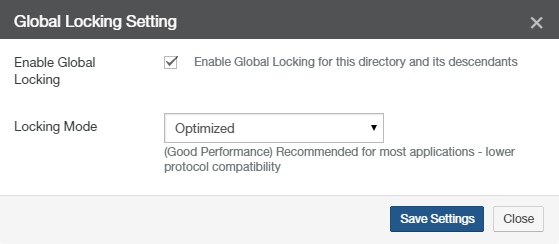
To disable Global File Locking for the item, deselect “Enable Global Locking”.
Click “Save Settings”.
After turning off Global File Locking, perform a snapshot on the Edge Appliance that owns the volume. This propagates the Global File Lock state to remote Edge Appliances.
After Global File Lock is disabled, ensure that sync schedules are turned on for the volume connected to other Edge Appliances. Ensure that the interval is low (such as 5 minutes).
Procedure for Snapshot Retention
By default, all snapshots are retained. However, for compliance purposes or your own best practices, you can specify to retain certain snapshots and delete older snapshots from cloud storage. As part of this Snapshot Retention process, Nasuni defines “time boundaries” between separate groups of snapshots to distinguish what to retain and what not to retain. In most cases, data behind a time boundary can be fast restored. However, in certain situations, it might be necessary to remove the time boundary before performing a fast restore. .
Tip: For details about Snapshot Retention, see Snapshot Retention.
Caution: Turning off Snapshot Retention and removing time boundaries effectively resets the clock on the data removal processand snapshot retention. This might adversely impact your strategy for retaining data.
If a time boundary must be removed, perform this Snapshot Retention procedure before restoring:
Consult Nasuni Support before proceeding with the procedure to remove time boundaries.
If any remote Edge Appliances share the volume, it is necessary to disconnect the volume from these remote Edge Appliances.
Caution: When the volume is disconnected, any data in the caches of any remote Edge Appliances is lost. Do not proceed unless you accept that this data in cache might be lost. Unique shares created on the remote Edge Appliance are also removed. Ensure that these are recorded prior to disconnecting the volume.
Process to remove time boundaries
To remove time boundaries for Snapshot Retention, follow these steps:
Disconnect the volume on all remote Edge Appliances. You can do this with the Edge Appliance user interface or with the Nasuni Management Console.
On the NMC, select the volume, click Disconnect.png) , and use the Disconnect Volume dialog box.
, and use the Disconnect Volume dialog box.
.png)
Disable remote access for that volume on the Edge Appliance that owns the volume. You can do this with the Edge Appliance user interface or with the Nasuni Management Console.
On the Nasuni Management Console, on the Volume Remote Access Setting page, select the volumes whose remote access settings you want to edit, click Edit Volumes, and use the Edit Volume Remote Access Settings dialog box.
.png)
Disable Snapshot Retention on the volume. You can do this with the Edge Appliance user interface or with the NMC.
On the Nasuni Management Console, on the Volume Snapshot Retention page, select the volumes whose snapshot retention settings you want to edit, click Edit Volumes, and use the Snapshot Retention dialog box.
Caution: Turning off Snapshot Retention and removing time boundaries effectively resets the clock on the data removal process and snapshot retention. This might adversely impact your strategy for retaining data.At this point, Nasuni Support removes the time boundaries on the Edge Appliance that owns the volume.
On the Edge Appliance that owns the volume, Nasuni Support forces a snapshot on that volume.
Important: If there is no unprotected data, the snapshot does not happen, so you might need to create some new data on the volume to be included in the snapshot.The Snapshot Retention time boundaries are removed and cannot be re-added. This resets the retention configuration.
Before restoring: Prepare the destination folder
There are several considerations for the destination of the restored data:
Ideally, you should restore to the original directory.
However, merging the restored data with existing data can be time consuming. For this reason, it is best to restore data to an empty directory. See the Restoring section for more information.
Restoring
Whether you are restoring a volume, on or more directories, or specific files, the procedure is the same.
When selecting which Edge Appliance to restore data to, keep the following considerations in mind:
If not performing a fast restore, employ an Edge Appliance that users are not using. Otherwise, the processing of the restore could interfere with users’ work.
Where do you want to see the restored files appear first?
Do not use an Edge Appliance that is already overwhelmed. The restore process takes much longer.
Destination of restored files
You have several options for destinations for restored files:
You can restore files to their original locations. This preserves the original directory structure, and any links that users might have. In this case, Nasuni recommends renaming the original directory (such as, renaming “OriginalDirectoryName” to “OriginalDirectoryName_Old”). Unfortunately, Windows might implement a rename by copying the data to a new directory, followed by deleting the original directory, which could take some time. If you do rename the original directory, remove the renamed directory (“OriginalDirectoryName_Old”) when you can.
As discussed above, you can specify to restore files to a different destination than the original location of the file (such as, instead of restoring to “OriginalDirectoryName”, you restore to “NewDirectoryName”). This can be useful if files have been changed legitimately, and you do not want these changes to be lost by being overwritten. Also, this option does not require renaming a directory, a process that can take a long time.
If you perform a restore for a single file, the path of that restored file is the same.
To restore data, follow these steps:
Access the File System Browser.
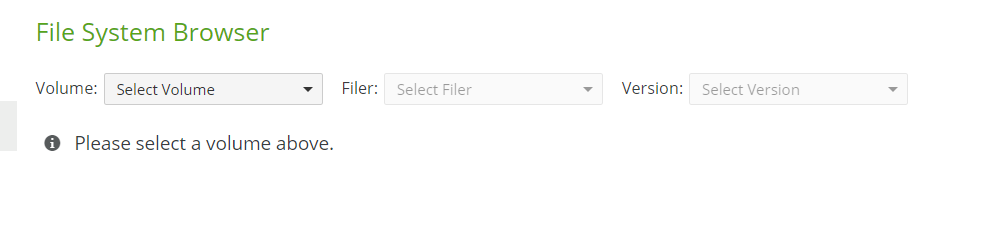
From the Volume drop-down list, select the Volume containing files to restore.
From the Filer drop-down list, select a Nasuni Edge Appliance for the selected volume.
From the list of folders, select the Folder containing files to restore (this might be the root of the volume).
For single files, select the file to restore. You can search by name.
Select the Version of the specified files to restore. You can search by date.
Click the action to perform:
To restore a directory or folder, click Restore Folder. The Restore Folder dialog box appears.
.png)
Specify the Destination for the restored directory. Ideally, you are restoring the directory to its original location.
Important: If you specify to restore a single directory X to directory Y, it puts the contents of the directory X (not the original directory X itself) in the target directory Y. By contrast, if you specify to restore multiple directories (A and B) to directory Y, it puts the actual original directories (A and B) under the target directory Y.Specify whether to Back Up Existing version of a directory. Do this to retain the current versions of the files. The current version is renamed, and the version from the snapshot is written. The backup version is renamed automatically.
Specify whether to Preserve Existing Directories. If a directory matching one to be restored already exists in the destination, automatically cancel the restore. Use this to avoid accidentally altering the contents of an existing directory. This also might improve the performance of some restores because the directory structures do not need to be combined.
To restore a file, click Restore File. The Restore File dialog box appears.
.png)
a. Specify the Destination of the restored file. Ideally, you are restoring the file to its original location.b. Specify whether to Back Up Existing version of a file. Do this if there are multiple versions of a file that are known to be good. The backup version is renamed automatically.
c. Specify whether to Preserve Existing Directories. If a directory matching one containing a file to be restored already exists in the destination, automatically cancel the restore. Use this to avoid accidentally altering the contents of an existing directory. This also might improve the performance of some restores because the directory structures do not need to be combined.
Note: For a restore that takes a very long time, your browser might time out. The restore continues to run until complete.
You can see the progress of the restore within the File Browser context of the Nasuni Management Console. When the restore is complete, there is a notification in the user interface and in the Notifications. These notifications tell how much data was restored, and whether anything failed.
Cleanup tasks
After restoring any affected files, certain “cleanup” tasks can be performed.
Important: If you created temporary directories (such as an “OLD” directory), and if Global File Lock was enabled on the original directory, it is important to NOT immediately re-enable Global File Lock on the original directories.
Tip: If you are restoring data as part of recovering from a ransomware attack, see the Recovering from Ransomware guide for additional details.
Directory tree with Global File Lock enabled
In the case of a directory tree that originally had Global File Lock enabled, follow these steps:
Do NOT re-enable Global File Lock at this point. Ensure that previous locks have been removed.
Before re-enabling Global File Lock on the original location, request Nasuni Support to ensure that the Global File Lock locks have been deleted on the Global File Lock lock server. This helps to ensure that the NOC is not still holding any Global File Locks.
Re-enable Global File Lock on the original location. However, do NOT re-enable Global File Lock on the root directory or on the “OLD” directory: it is not necessary, and it might cause problems.
Take another snapshot to push the Global File Lock settings.
Perform additional procedures:
Reconnect remote Edge Appliances to the volume.
Recreate shares.
Re-enable snapshot retention settings.
Re-enable snapshot and sync cycles.
If you created temporary directories (such as an “OLD” directory), review the files in the OLD directories.
Delete all files with no changes since the restored snapshot.
Copy any changed files to original location.
Delete the temporary (“OLD”) directories. Because this can take a long time for large amounts of data, you can continue the procedure without waiting for this step to complete.
Take a snapshot.
Directory tree with Global File Lock NOT enabled
In the case of a directory tree that originally DID NOT have Global File Lock enabled on it or on its parents, follow these steps:
If you created temporary directories (such as an “OLD” directory), review the files in the OLD directories.
Delete all files with no changes since the restored snapshot.
Copy any changed files to the original location.
Delete the temporary (“OLD”) directories. Because this can take a long time for large amounts of data, you can continue the procedure without waiting for this step to complete.
Take a snapshot.
Perform additional procedures, including the following:
Reconnect remote Edge Appliances to the volume.
Recreate shares.
Re-enable snapshot retention settings.
Re-enable snapshot and sync cycles.